Technology Toolbox
We mention here a few of the technologies we use on a regular basis beyond Canvas LMS, Blackboard Learn and Google Classroom. The options for what tools you might use in your online classroom are virtually endless and ever-evolving. We mention a select number here, but consider looking our Glossary to browse for other ideas.
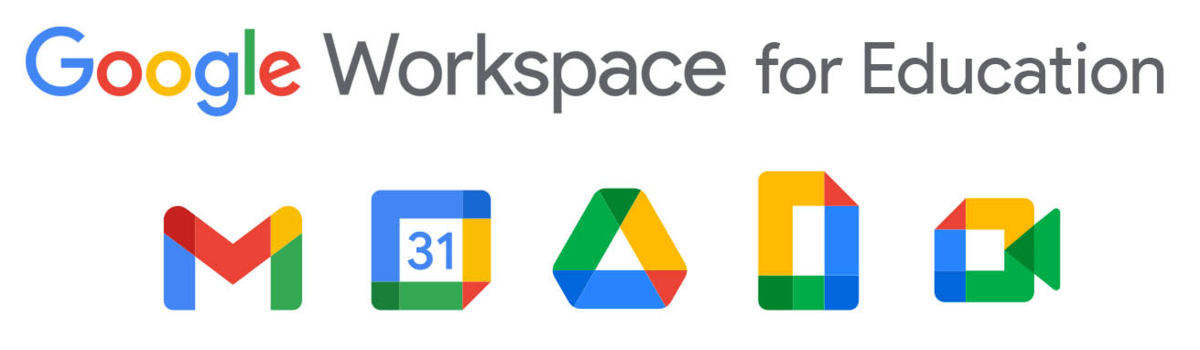
Google Workspace for Education
Google Workspace for Education, formerly known as Google Apps for Education, is a suite of Google tools that can be used for file management, creation, and collaboration. The workspace includes Google Drive, Docs, Slides, Sheets, Sites, Forms and Classroom. Anyone with an @alaska.edu email address can log in (via UA single sign-on) and use these tools on the @alaska.edu domain.
How can I use Google Workspace for Education in my course?
- Document-based collaboration
- Template sharing
- File sharing
- Presentations
- Course delivery
- Polls and surveys
- Data collection
- LTI integration with Canvas LMS
How can my students use Google Workspace for Education?
- Document collaboration
- Word processing and publishing
- File sharing
- Presentations
- Spreadsheet-based charts and graphs

H5P
H5P is a suite of interactive tools that enable people to create new ways of displaying and interacting with online content. H5P has also been integrated to Canvas LMS and are available to integrate into your course shell. Read more about how to do this.
How can I use H5P in my course?
- Create interactive video
- Generate bar and pie charts
- Build “dialog” cards (text-based turning cards)
- Define hotspots on images
- Construct a visual timeline
- Layer images for comparison and add contextual text (such as before and after comparisons)

Kaltura
Kaltura is UAF’s media-sharing website on which users can upload, share, and view videos. It is a robust option for hosting streaming video and other media. CaptureSpace is a tool available through UAF’s media server service which enables you to record screencasts right from your computer. CaptureSpace screencasts can record your computer screen, your voice, and your webcam. After you have made your recording using CaptureSpace you can upload your video directly to the UAF media server using your UA username and password.
How can I use Kaltura in my class?
- Demonstrations
- Course Review
- Extra Support Materials
- Practice Language Skills
- Capture Lectures
- Student Projects
- Group Work
- Digital Stories
- Virtual Tours
- Presentations
- Interviews

Hypothes.is
Hypothes.is is a collaborative online annotation tool that enables peers to read, annotate and comment on online content. Hypothes.is has also been integrated into Canvas LMS for use in course shells.
How can i use Hypothes.is in my course?
- Ask students to collaboratively annotate reading assignments
- Move class discussion into reading assignment spaces
- Configure Hypothes.is into a Canvas LMS module
- Use Hypothes.is in a Canvas assignment
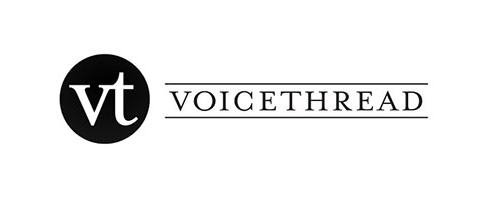
Voicethread
Voicethread is a multimedia presentation tool that can make use of all types of media: images, videos, audio (microphone or phone) text annotation. It allows visitors to make comments on stories in six different ways: 1) voice with a microphone, 2) or voice with telephone), 3) text, 4) audio file, or 5) video with a webcam, 6) annotation by drawing. Plus it allows for group interaction on an asynchronous basis. As with most social software, there is an option to make your presentations private or not.
How can I use Voicethread in my class?
- Presentations: Instructor discussion, student presentations
- Discussion: Often discussion questions are posed at the end of lectures/class sessions
- Calculation solving: Assign problems and have different students explain how to solve an equation.
- Creative writing/Historical Interpretation: Use voicethread as a story prompt for creative writing/poetry creation by providing images for students.
- Language Practice or Proficiency: Spanish Grammar Class to evaluate student oral performance
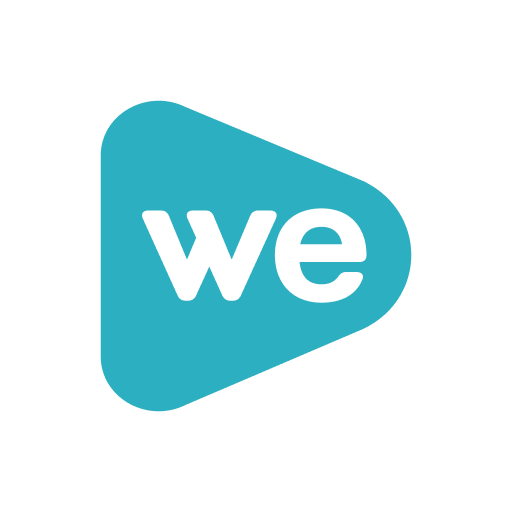
WeVideo
WeVideo is a web-based video editor available for all individuals with an @alaska.edu email address. Create video projects that can be personally managed, collaboratively edited, or that have shared editing privileges. Combine media from multiple video sources, images, text and add transitions into a single video project.
How can I use WeVideo in my class?
- Create succinct class lectures
- Edit recorded demonstrations
- Collaborate on editing virtual field trips
- Add audio narration over images and/or video
How can students use WeVideo?
- Record and share presentations
- Conduct and record interviews

WordPress
WordPress is a blog and website platform that we use at UAF CTL for sites residing on https://community.uaf.edu. Alternatively, you can use the commercial platform with a free or paid account.
How can I use WordPress in my class?
WordPress is an incredibly functional tool. We currently host WordPress sites that house entire courses, discussion blogs, and sometimes just supplementary articles, videos, or other media. To see the wide variety, take a look at the Community Home Page (be aware that some of the content is out of date and not all classes are currently running.)
Also, we cover the use of WordPress in our workshops if you want a more hands-on detailed explanation of how to use it in your classroom.

Browse Other Tools
- Adobe Spark – open presentation and video
- Diigo – bookmarking and annotation
- Canva – Templates to help you easily create graphics for social media, web, and print communication
- Evernote – like a Trapper Keeper online
- Explain Everything – Collaborative whiteboard for the iPad that records audio and video
- Feedly – gather your favorite news sources in one place
- Flickr – share and discuss images
- Pinterest – save and organize images linked to other sites
- Screencastify – Chrome extension for screencasting.
