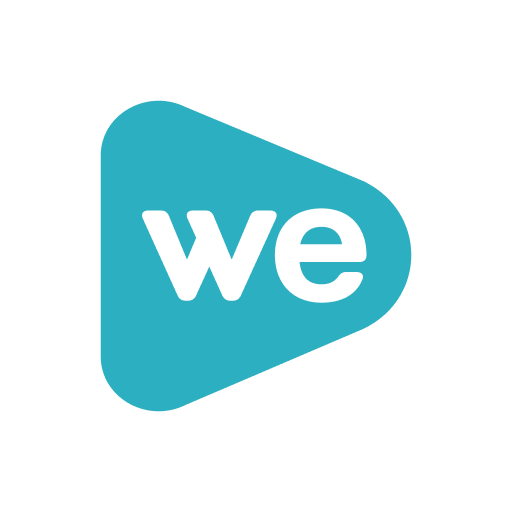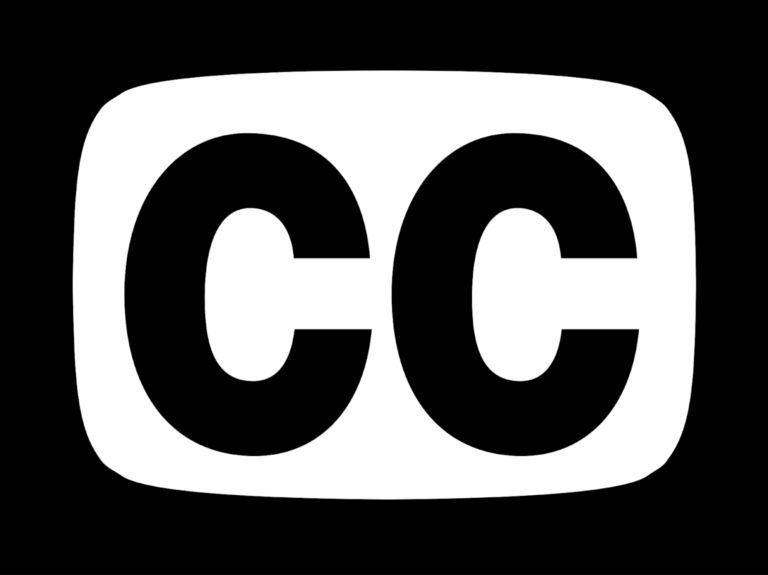Interactive video
With Mozilla’s PopcornMaker
PopcornMaker is a free to use, drag and drop video editor that makes mashup-making easy, even with multiple types of media. This is no ordinary video editor. It goes beyond basic edits, enabling creators to augment video and audio files by layering media resources on top of the timeline. Creators have the options of working with:
- YouTube video
- Clyp audio
- SoundCloud audio Vimeo video
- HTML5 media
- Image links
Using PopcornMaker, video can be transformed into a more interactive sort of medium. Instructors can use it to pause a video mid-stream and pose a question for deeper thinking, to pop-up translations where necessary and to provide additional resources from the web, in context, while the video is playing. This makes it an interesting tool for storytelling, enhanced lectures, instructional vid- —eos and especially student projects.
INTRODUCING EVENTS
Creators add additional information and interactivity to videos by placing events in the timeline. Events occur at a particular point in time while the video is playing and can be presented one at a time, or simultaneously to trigger an action. What sorts of events can be triggered?
- Pauses and loops
- Pop-in text and clickable links
- Google Maps
- Loops and skips within the video timeline
- Wikipedia articles
SHARING VIDEO MASHUPS
Projects created with PopcornMaker can be shared and remixed by others. The enhanced videos are stored online and accessible by anyone who has a link. In addition, because projects are created and stored using the online editor, creators can collaborate on projects.
ENHANCING EXISTING VIDEO
Using PopcornMaker is simple:
- Storyboard your ideas.
- Create a new project by providing a title, description and tags. Think of it as a blank video at this point.
- Organize audio and video resources. Creators have op- —tions to use single or multiple audio and video sources. Audio from video clips can be muted to introduce a new audio track or the original can be left intact.
- Stage the audio and video resources in the Popcorn- Maker editor as layers.
- Introduce events along the timeline of the video.
- Save projects using the “Save’ button.
- Share projects with the link provided by the Popcorn- Maker editor.

TIPS/BEST PRACTICES
- Don’t overwhelm viewers with too much at once; time-based media is more demanding on viewer attention.
- Storyboard events beforehand to save time sequencing them in the timeline.
LEARN MORE AND VIEW EXAMPLES
- https://popcorn.webmaker.org
- https://iconolith.makes.org/popcorn/2a3w
(the example below, a video about Meis Van Der Rohe’s Tugendhat Villa)