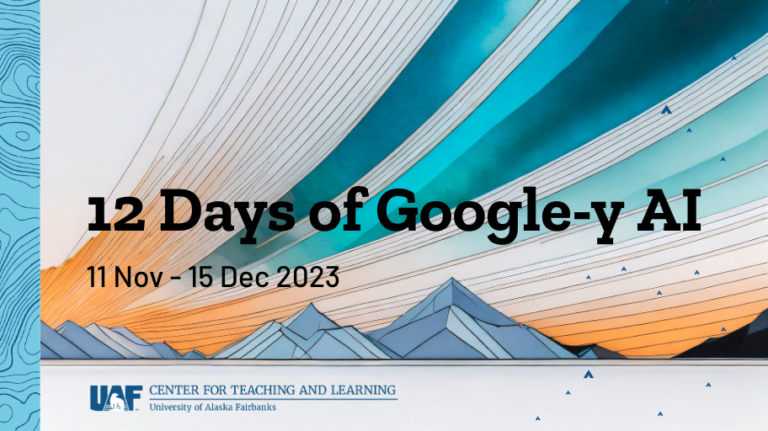Add-ons
Google functionality at your service
When using a Google Document or Sheet, have you found yourself asking, “Wouldn’t it be nice if I could do [insert task] like I can in Word or Excel?’ Google Documents (Doc) and Google Sheets are part of the UA Google Applications package and are available for all students, staff, and faculty. The package includes many of the same types of applications that you might find in the Microsoft Office suite but stripped of many of the enhanced features. Fewer options means a lower learning curve and quicker processing time when it comes to software.
Google read your thoughts about enhanced features and has provided a mechanicsm for adding functionality to its Documents and Sheets called “Add-ons.’ Google Add-ons are completely optional and the user is in control in choosing the extra functionality that is desired.
Get / Manage / Remove
Open a Google Doc or a Sheet and look in the menu bar for “Add-ons’ and then select “Get Add-ons.

Installation is simple. After reading the overview and watching any accompanying videos provided by the developer, just click on the “+ Free’ button. ![]()
Select “Manage Add-ons’ and you’ll find information on using the product, getting help, reporting a problem and removing the “Add-on’ if you find it doesn’t work as you expected.
Documents: Table of Content Add-0n
You can already add a Table of Contents to your Google Doc, but it only lives at the top of your work. The Google Add-on called “Table of Contents‘ allows you to create up to a table of contents with up to six levels. As you scroll through the document, it remains visible in a side bar.

Sheets: Styles Add-on
Complicated spreadsheets can be much easier to read if you add color features that are consistent. In Google Sheets you can highlight cells to accomplish this, but remembering exactly which color and tint you used, can be a challenge. The Google Add-ons called “Styles‘ can help you manage this task easily with a set of pre-defined styles for Sheet components, such as: comparison cells, data and model cells, themed cells, titles, and headings. Want to colorize alternate rows? Select your rows and use the color picker to a create a spreadsheet that is easier to read.
Things to Think about
Some Add-ons will need to be downloaded by other viewers, in order for them to access the feature.
Read the reviews before trying them out.
Not all Add-ons work in the UA enterprise version of Google applications.
Pro-versions of applications are often available for a subscription or fee.
Develop your own Add-on, if you don’t see what you are looking for!
Resources
Table of Contents:
https://chrome.google.com/webstore/detail
table-of-contents/ickpeaanccmmabadbfiknbobkmkdnnaj?hl=en
Styles:
https://chrome.google.com/webstore/detail/styles/nkhhmdlcfanccpjadngacgjgecfbheje?hl=en
Developer Resources:
https://developers.google.com/apps-script/add-ons/
How-to Use Add-ons and Suggestions:
https://googledrive.blogspot.com/2014/03/add-ons.html
How-to Use Add-ons and Suggestions:
https://computers.tutsplus.com/tutorials/enhance-google-docs-and-sheets-with-add-ons–cms-21339
Teaching Tip Live Recorded Session: (available after 10/16/2014)
https://www.youtube.com/watch?v=TOmAX6HX5c8