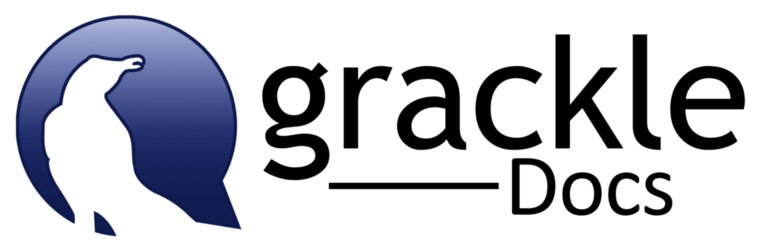Creating Templates with Google Apps
Similar to Microsoft Word, Google apps support the creation of templates for documents with particular pre-formatted layout and style requirements. Templates are a simple–often overlooked–tool for saving time by eliminating the repetitive processes of formatting and layout. Templates help reduce cognitive overhead by allowing users to focus on creating content. Google makes templates available for MLA or APA formatted writing, but you can create a customized template for your students specific to your class. Build a template in Slides structured to facilitate effective student presentations. Even formulate a template for Sheets that can be used to quickly input and visualize data.
Google recently updated their Template Galleries. If you are working in the Google Docs screen (or Sheets, or Slides) you now see templates across the top of the page that list your documents. The gallery is split into two sections; one for General templates, the other for templates shared only within UA (alaska.edu). Implementing a template is an easy way to share a pre-formatted document. This eliminates the need to send invitations by email address or by publishing a link. To use, direct your students to the template gallery.
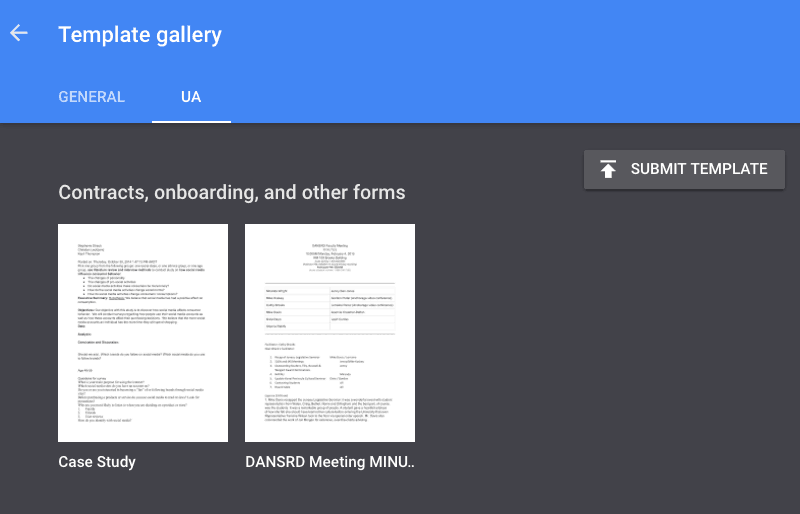
Create a Template
- Create a Google Doc, Sheet, Form or Slide with the particular formatting and layout you require.
- Navigate back to your document list in Docs, Sheets, or Slides and select the “Submit Template’ button in the template gallery. Your options appear.
- Select the document you wish to convert to a template from your file list.
- Select the category that best suits the template you are sharing.
- Click submit.
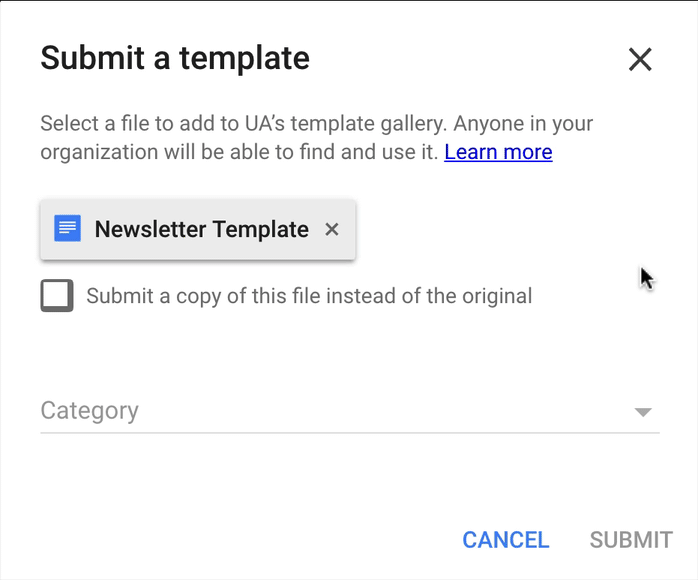
Use a Template
To use a template in Docs, Sheets, Forms and Slides, click the “NEW” button in Drive and select “From a template’ for the type of document you want to create.
Watch a 3:42 min. tutorial on accessing templates and creating your own: https://media.uaf.edu/media/t/0_pl4zsxu8