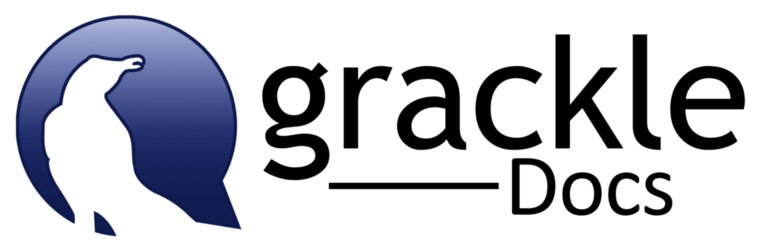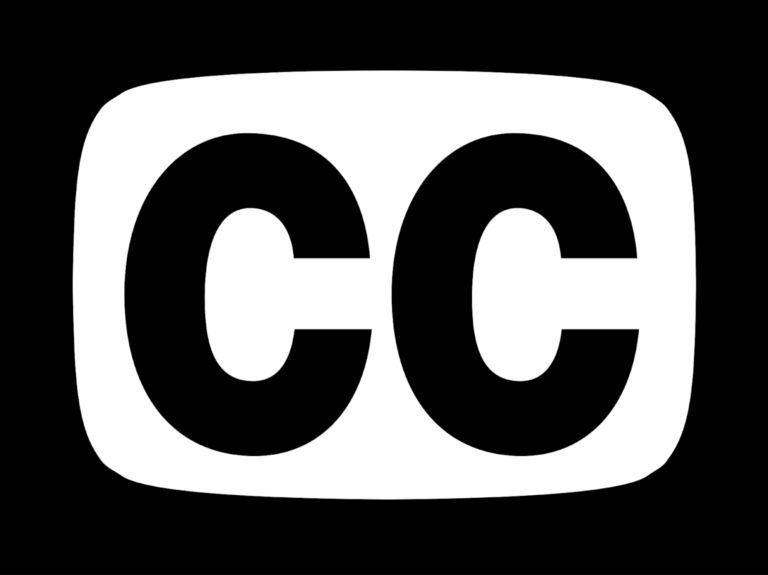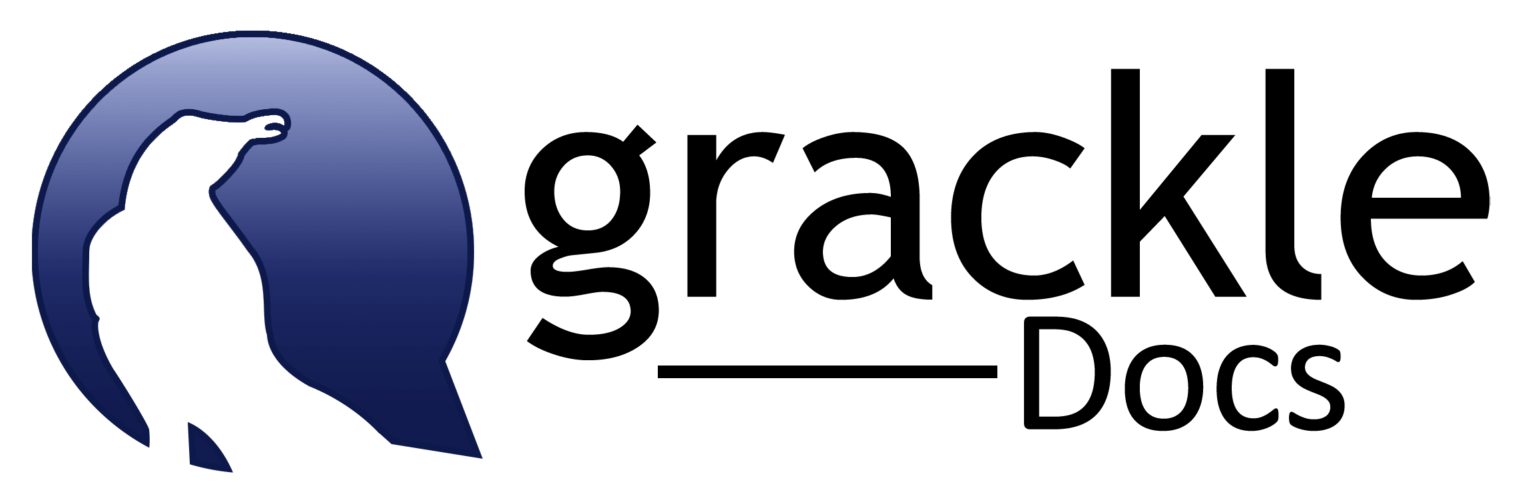
Tackle Grackle to make accessible materials
We may not all be accessibility specialists, but we each have the responsibility to make sure materials we create and share can be accessed. I started using a Google doc add-on, Grackle Docs, when working on Quality Matters reviews, which require course documents to be accessible. Grackle Docs helps me generate materials that can be read by a screen reader while making better-structured documents overall.
Friendly Interface
Let’s get started. In Google Docs, there’s a top menu item called “Add-ons,” up by “Format” and “Tools.” Find this product by going to the “Add-ons” menu and choosing “Get add-ons…” search for Grackle Docs.
- Click “+Free” to install
- Choose Add-ons > Grackle Docs > Launch
Grackle Docs isn’t just for Docs. You can use the add-on with Google Slides and Sheets. If you want to use the Grackle Suite you need to go through the same steps listed above to find and install Grackle Slides and Grackle Sheets add-ons. Why not make sure all of your course materials are accessible?
Exporting tagged PDFs from your Google Docs and Slides is supported through a site license for the University of Alaska over the next year. Log into Google with your UA account to use the paid export options.
Accessible PDFs are formatted so you can search the text; the PDF is not a scan of a printed page saved as an image. It allows users of all abilities to copy and paste as well as highlight the material. You can tab through form fields. Properly structured documents use tags – like ‘footer’ or ‘navigation’ describing page layout – to help readability and allow ‘documents to be resized and reflowed for viewing at larger sizes and on mobile devices.’1
Quick Fixes
Use the Grackle add-on to quickly:
- Set the document language. This is generally en for English.
- Add a title to your slide, document or sheet.
- Check for improperly nested or incorrectly used headings.
- Find images to add ALT text to. Right click on the image to do this.
- Check color contrast for readability.
Grackle Suite prompts us to use good form, which helps create more readable and easier-to-navigate items. Reminders under the “Contents” section include: avoid fine print, use high color contrast, make your links informative like see more on the Grackle Suite versus https://www.grackledocs.com/.
“It’s really easy and helps you learn more about Google Docs and how to make them accessible. This tool gives you the tricks of the trade to get it right the first time.”
Joanne Healy, assistant professor of special education, recommends setting up an accessible Google Doc with the main elements in place then saving it as a template. When you add items to it, run the check again. Personally, I think using this add-on to set the document language and test color contrast for compliance with Web Content Accessibility Guidelines (WCAG) are incredible time-saving steps over what I used to do.
Go Beyond
Add Grackle Docs to your toolbox. Whether you’re embedding a PDF in a class or sharing it with a colleague, this application will help anyone navigate your document more easily. I just added Grackle Slides and Sheets as well. Using it on my slides helped me find areas to improve and jumped me right to the spot!
If you try it out and find one gem that helps your day-to-day work, please reply to this post. Let’s get a conversation going!
References
1The need for Tags in an accessible document
Further resources:
Characteristics of accessible PDFs
How to add a header row to your table or mark it as being used for layout purposes

Janene McMahan
Former Member of the UAF Instructional Design Team
Quality Matters Coordinator
Google Certified Educator