Accessibility round-up for next semester
So, you’ve got a course (or two, or three) that you’re teaching online. Maybe you’re setting it up for the first time or maybe you’re rolling it over from a previous semester. Whether you’re in the rush of initial creation or the more contemplative process of refinement, here are three big “buckets” that are important when considering accessibility in your course and some links to help you get started. For more general information about what our responsibilities are as an institution when it comes to accessibility, start at CTL’s main Accessibility page.
Usability
Does the design and organization of your course make sense? Is it easy to navigate and access all your course materials? Get a friend, a colleague or an instructional designer at an CTL Open Lab to look through the course as if they were a student and listen as they narrate their process of wayfinding. If you’ve taught this class before, it may also be helpful to revisit old course evals in search of barriers to usability.
Learn more about good design at the CTL page on Course Architecture.
Documents
Blackboard Ally is the accessibility checker used in our learning management system. In a nutshell, it’s a tool that a) gives instructors tips on improving the accessibility of documents uploaded to Blackboard, and b) automatically creates alternative formats for students.
We’ve written Teaching Tips about:
What the icons mean and how to go from Red to Green
What alternative formats Ally can create
If you are a fan of Google Docs and other tools in the Google Drive universe, you can make your documents accessible at the source. Check out this teaching tip on Grackle Suite, a Google-specific accessibility checker extension.
Video
If you use any instructor-created, publisher-created or external video in your course, do a check of how friendly it is.
- First of all, if the link’s broken… that’s inaccessible to everybody!
- Then, if the video has been uploaded directly into Blackboard (not embedded from another site) — get it out of there. Move it to the UAF media server! Blackboard doesn’t “stream” video like YouTube or Kaltura; so, depending on internet connection, watching videos in Blackboard can range from “Seriously Laggy” to “Impossible.”
With the basics out of the way, consider your plan for captioning. Captioning has a broad array of benefits, and it’s increasingly becoming an expectation among students. There have also been some recent legal cases that resulted in mandated captioning at several universities. Automatic (machine-generated) captions are not truly in compliance with accessibility laws, because the level of error inhibits understanding, giving those who are unable to hear the audio a deeply unequal experience. So there’s no avoiding a human touch at some point in the process.
- If you have a few videos in your course, look into editing machine-generated captions within Kaltura. With machine accuracy around 95% to 97% and an easy-to-use editing interface, the task isn’t as daunting as it might seem.
- If you teach an CTL-supported course and have a large number of videos that you plan to reuse in the future, contact our captioning lead, Sean Holland, for more information on our options for professional captioning.


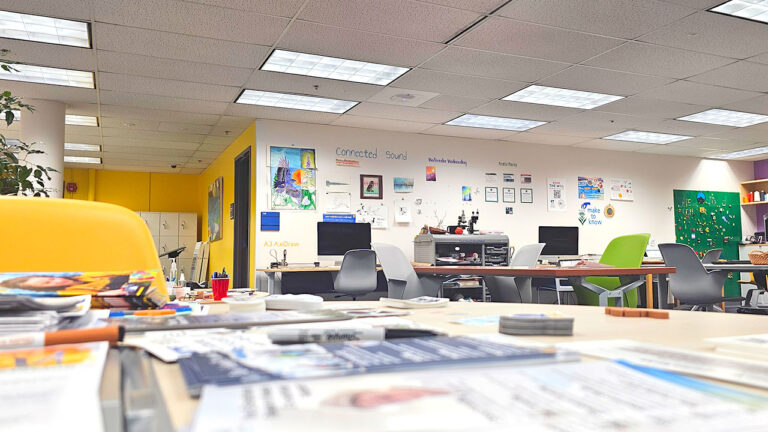
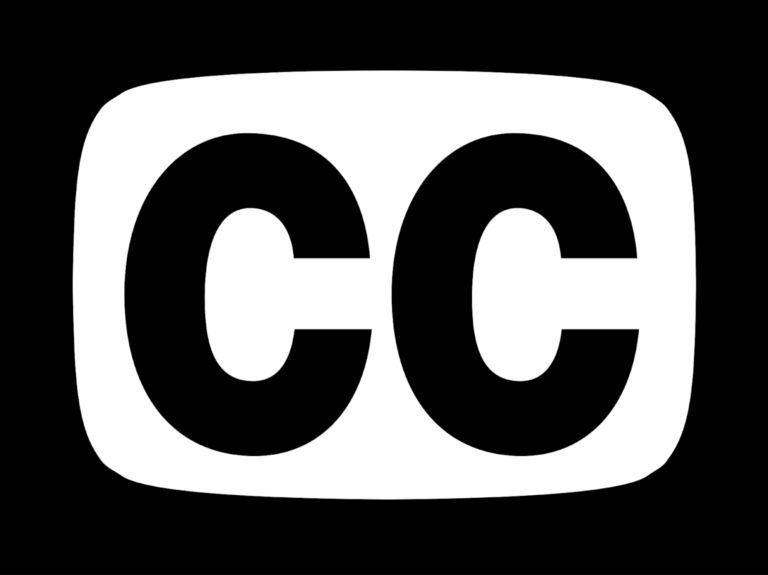
Clara,
you are so right! Blackboard doesn’t stream like other services. Furthermore, we all need to check our links each semester. Thank you for the reminder on that. With a lot of web pages changing location, it is possible quite a few links may be broken.