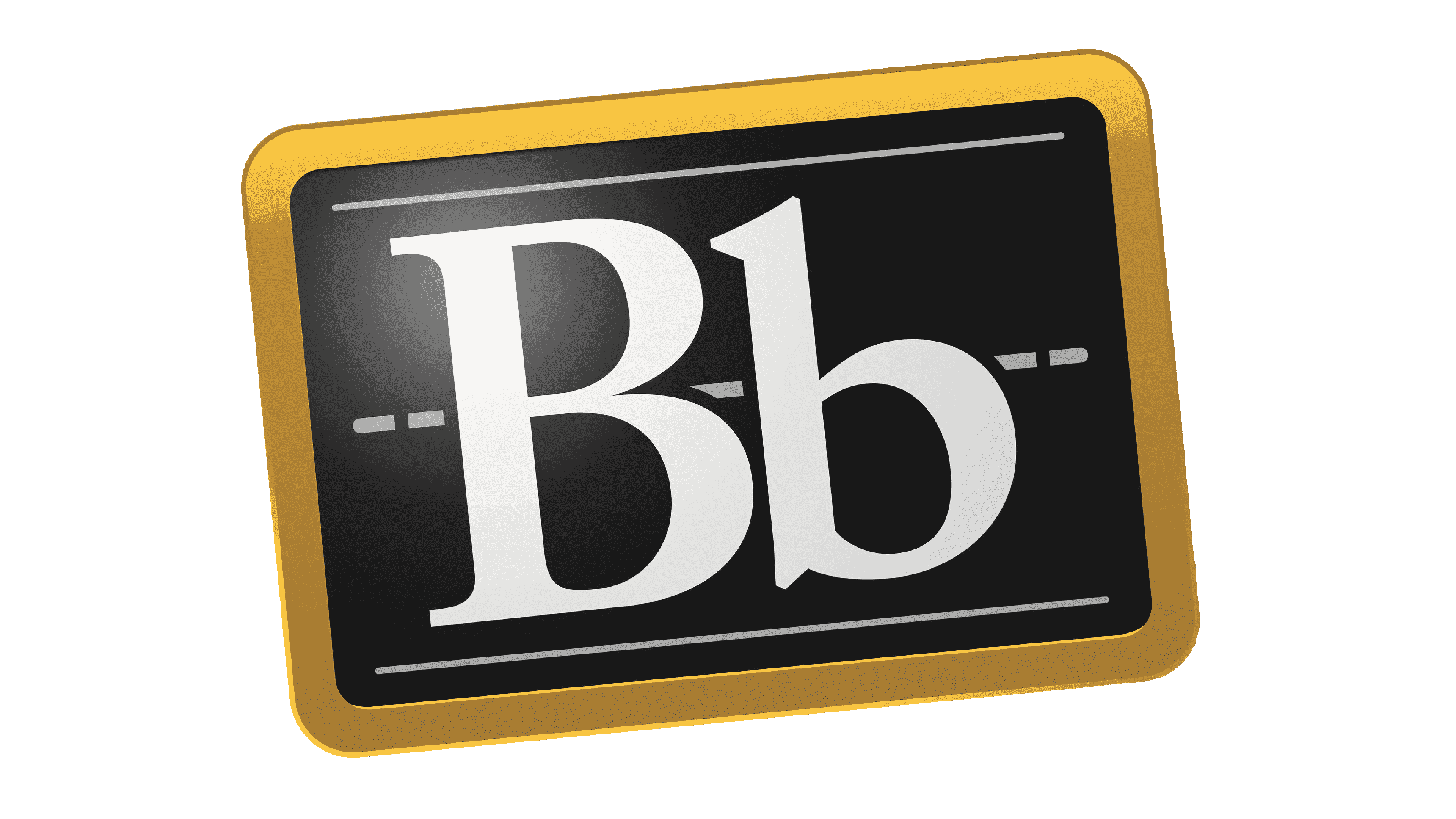
Save time setting up due dates in Blackboard
In preparation for a new semester, many faculty copy all or part of their previous course in Blackboard. This can save a lot of time, but it will still require updates to the syllabus, course schedule and content. Last but not least, all of the due dates for the assessments will need to be updated. This is where Grade Center Due Dates can be a very useful tool.
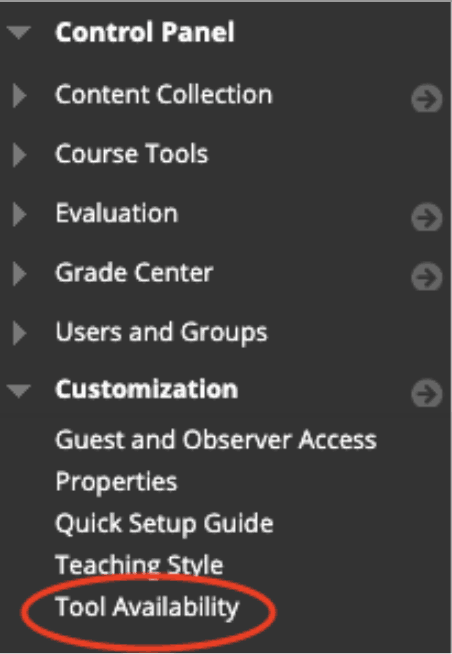
Access the Grade Center Due Dates Tool
The Grade Center Due Dates tool can be found under the Control Panel > Course Tools section. If it is not listed there, you can turn it on by going to the Control Panel > Customization > Tool Availability. Go down the list of tools and check the box after Grade Center Due Dates. Click ‘Submit’ on the bottom right to make the tool available in your course.
Settings of the Grade Center Columns
Once on the tool page itself, you have several options. At the top, you can set the same time for all due dates.

Below that, you will see all of the columns in the Grade Center.
- Clicking on the title of the column will send you to the edit column page
- Check the box under ‘Is Available?’ to make the column available to students
- Update the due date and/or time
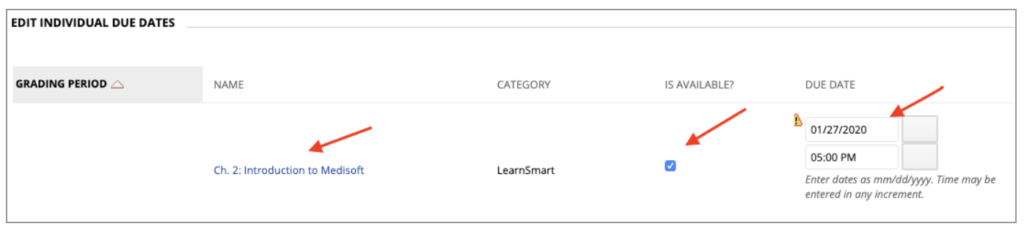
A small warning icon will appear next to any date you have changed until you click ‘Submit’ on the bottom right to confirm all of the updates and changes that you made.
You can update all of the due dates and times on one page instead of having to go into each column in the Grade Center or in the settings of every assessment.
Another tool to change dates in Blackboard: Date Management Tool


Chris, this is really helpful.