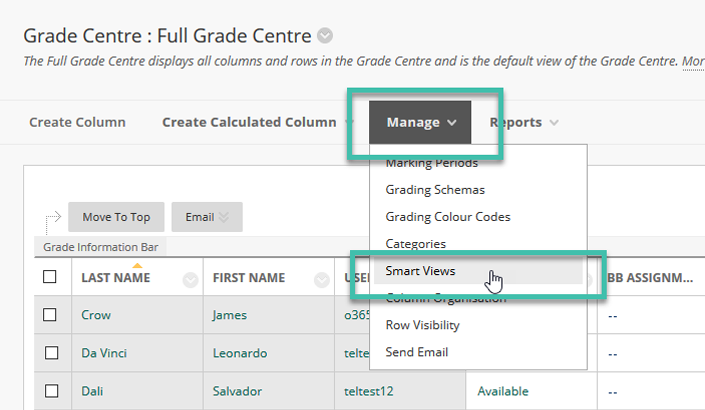End-of-semester grading for an extremely unusual semester
The end of the spring semester is coming at us like a freight train and if you don’t usually use the Blackboard Grade Center, you may be wondering how to adjust the way you share grades with students while staying FERPA-compliant.
FERPA
The U.S. Department of Education has published a guide on how navigating FERPA has changed in response to COVID-19.
The law itself has not changed but the guide goes over scenarios that many of us have never experienced before in regard to student privacy. Abiding by FERPA sometimes involves “Risk/Benefit” judgment calls, so these scenarios are helpful when you’re trying to decide on the right choice. Feel free to contact Karina Gonzales-Smith, the CTL faculty services coordinator, with questions.
Our university’s basic guiding principles have not changed:
- Email IS NOT a secure way to transmit grades.
- Blackboard Grade Center is the preferred tool for sharing grade information.
Blackboard Grade Center basics
If you are new to grading in Blackboard, here are some resources to get you started:
- Blackboard Help Landing Page for Grading: A great home base for an overview of Blackboard functionality, and a resource if you get stuck on specific questions.
- CTL has published quite a few tips about how to make using the Grade Center more manageable. Check out our collection of short Teaching Tips, and our new video series of Blackboard Bitez.
Moving Grades into Blackboard
There are a few ways you can import your grades from another system into Blackboard.
Upload grades from Excel
This help article covers a lot of things but the sections applicable to you start with “Format External Files.” The most essential tip is a bit buried — basically, in order to upload grades successfully, you will need to download a “blank” Grade Center spreadsheet with the correct formatting, copy over your data and then re-upload.
Create manual “summary” columns
A simpler option for those looking for a “quick-and-dirty” solution would be to manually create one or more columns that group assignments by category or time frame. Keep track of point values and make sure your total column correctly shows a percent or letter-based final grade.
Providing Feedback
There are many ways to provide feedback within Blackboard. Be aware: Be sure to point out where students can find their feedback (it’s not always obvious)!
- Add personalized feedback to Blackboard Tests either as text or as a recording
- Download assignment submissions and re-upload them with feedback
- Annotate Word or PDF documents with an “inline” commenting tool
- Create rubrics in Blackboard
If Blackboard will never be your speed and you’re wondering how to remain FERPA-compliant…
Google Drive:
“Use private Google Drive folders to share graded work and feedback: I would recommend that the student create the folder and then share that with the faculty. It makes the student the owner, and in control of who and how long it is shared with.”
Web Conference or Phone Call: Set up a 1:1 meeting with your students to give them feedback.