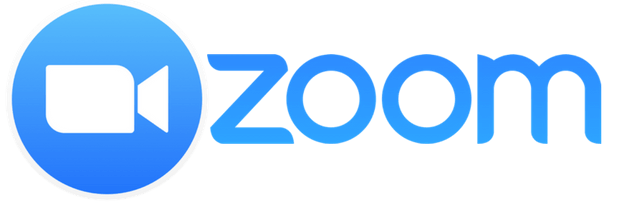
10 Zoom do’s and don’ts
Though interacting over Zoom has been happening for some time now, it’s still a relatively new form of communication for many people. Here are some things you can do, or stop doing, to improve your Zoom calls and add professionalism to your virtual meetings.
1. CHECK YOUR LIGHTING: Lights should be overhead and in front of you which will highlight your face and help the camera to focus on you. Do not have lights directly behind you because it will have the camera focus on the light rather than your face and you will be incredibly difficult to see.
2. SET UP YOUR SHOT: Place your camera so it is as close to facing you straight on as possible. This will give a greater illusion of eye contact during meetings. Also angle the camera so you have some space above your head — a good rule is one hand width above your head. Make sure to give yourself some space away from the camera so you aren’t so intimidating to the other participants.
3. CHECK YOUR AUDIO: In Zoom, next to the mute icon is a “^” symbol. Click this and run an audio check, which will give you a playback of your voice and verify your speaker and microphone are working correctly. Think of the space you will be in and choose the right microphone accordingly. If you are in a noisy environment it may be best to use a headset microphone to reduce background noise.
4. SIGN INTO THE ZOOM APPLICATION: This will give you access to all features of Zoom and your virtual backgrounds. This will also prevent accidentally joining your own meeting as a guest rather than host. It is important to note that if you are not made host of your meeting no one will be able to screen share.
5. GENERAL HOUSEKEEPING: Be aware of the space behind you. Move anything you don’t want to share, remove distractions, and ideally sit in a location that discourages others moving behind you. For important meetings, like interviews, choose your clothes wisely. Bright colors can bleed and patterns can blur easily, so try to stick with neutral colors and earth tones.
6. PLUG IT IN: Wifi is convenient but is less stable than a wired connection. For best results plug into a wired connection whenever possible.
7. MUTE MUTE MUTE: Always note what your microphone state is in. I suggest setting your Zoom account to mute by default when entering a meeting. Remember that computer microphones are VERY sensitive and what may sound very quiet to you is generally amplified by the microphone (i.e., clicking keys can sound like resounding slams).
8. AVOID DISTRACTIONS: Close programs you won’t be needing, this will improve the Zoom experience and discourage you from multitasking.
9. SET UP FOR SUCCESS: Open all programs you want to share for your meeting ahead of time and share just that application. This will make the meeting flow smoother and reduce the bandwidth being used.
10. USE NAMES: When you are speaking to a group of people use the name of the person you are talking to to alert them that a statement is for them. Zoom meetings lack the subtle non verbal cues of in-person meetings so saying “What do you think (Name)” lets the person know you are speaking to them directly. Also, should your name not be displayed correctly in Zoom you can open the participants menu, mouse over your name, and choose the “rename” option to correct that problem.

Jerry Dragon
Video Conferencing Administrator
Jerry Dragon is a video conferencing administrator for the UA Office of Information Technology (OIT). He has 14 years of video conferencing experience and was the lead technician in launching Zoom across the UA campuses. Jerry is the current subject matter expert for Zoom with 100+ hours as a trainer for the UA Zoom environment.


