
Communicating to students as UAF adopts Canvas
As UAF continues to adopt Canvas as a learning management system, both Blackboard and Canvas will be in use this semester. Learn what the university is doing to help students have a smooth semester start, and make your own communication plan.
What UAF Is Doing
The Canvas communication plan is constantly growing and evolving. Here are some of the ongoing and planned communications fall 2021 students will receive.
Website Updates
- There is an informational page about Canvas for students and another page for instructors.
- The page for students is linked in the Announcements section of the Current Students page and in several other high-traffic places.
- A direct link to Canvas can be found in the Quick Links toolbar and the “Academics” dropdown on the UAF homepage.
- On the first day of classes the UAF homepage will also have a “Find your courses” banner image with a link to the student page.
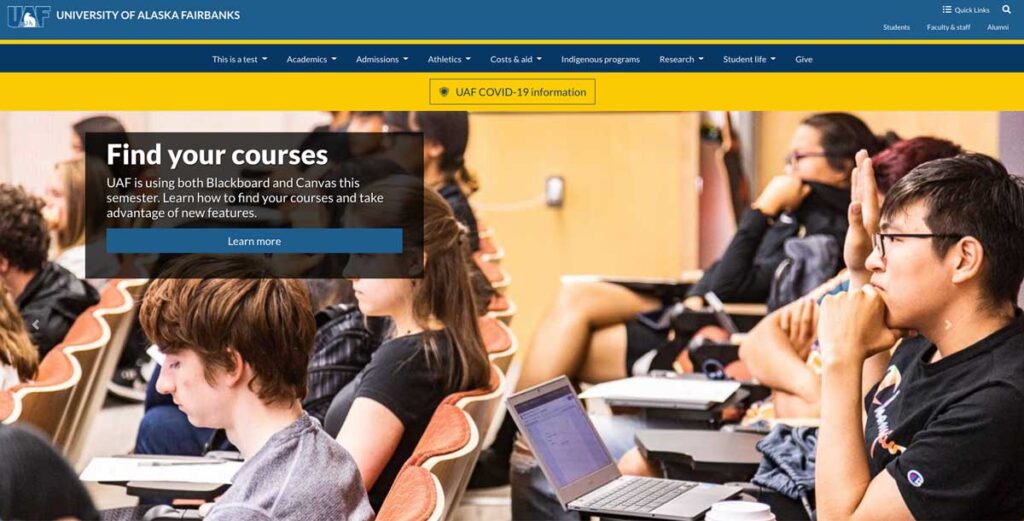
Direct Communication
- The student Cornerstone publishes weekly news about the Canvas transition, along with tips and tricks for getting comfortable with Canvas.
- A text will be going out to all students on the first day of class letting them know that they may have courses in both Blackboard and Canvas. The text will also provide links to both platforms.
- For students enrolled in online courses, CTL is reaching out via the iLearn newsletter and social media channels.
- Some schools and departments, including the School of Management and the Social Work program, are adopting Canvas as a group. Many of them will send out communication about Canvas through their own channels at semester start.
What Instructors Can Do
- Send a welcome announcement or email on the first day of class and include which platform(s) you are using. (Big, bold letters encouraged!)
- If you notice a student hasn’t engaged with your course within the first two weeks, report it in Nanook Navigator and an advisor will attempt to reach out to the student.
- If you are using Canvas:
- Open your course in Blackboard and make an announcement that links to Canvas.
- Point out resources like the Canvas Overview video, the Student Guide, and the 24/7 live support center found in the Help menu.
- Prompt students to review their Notification Preferences and encourage them to download the Canvas Student App (iOS or Android).
- Assign one or two small first-contact assignments for low-stakes practice with the new system.
- Be sure to let your departmental leadership and communications team know you’re using Canvas so that they can help prepare students. Find contact information for your public information officer here.


