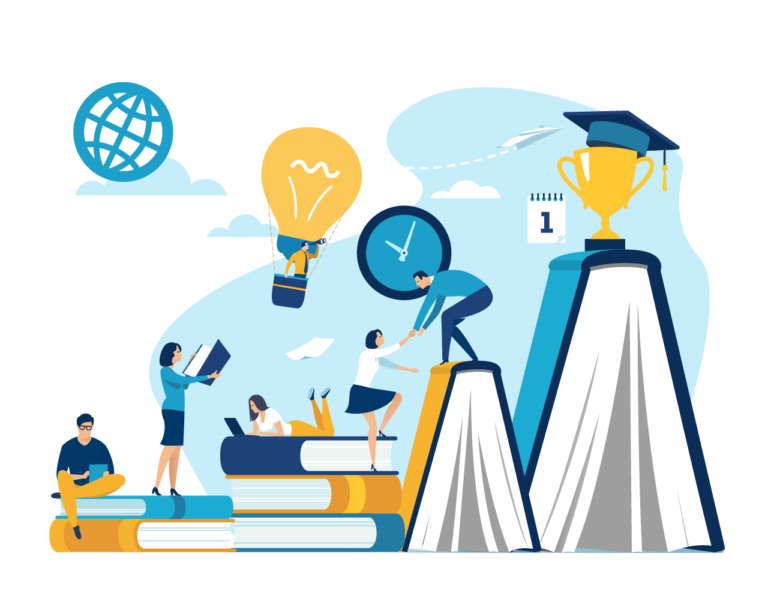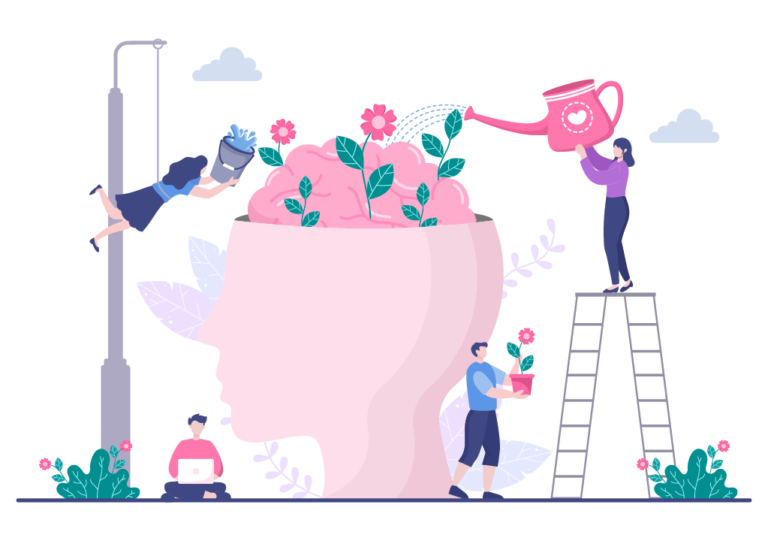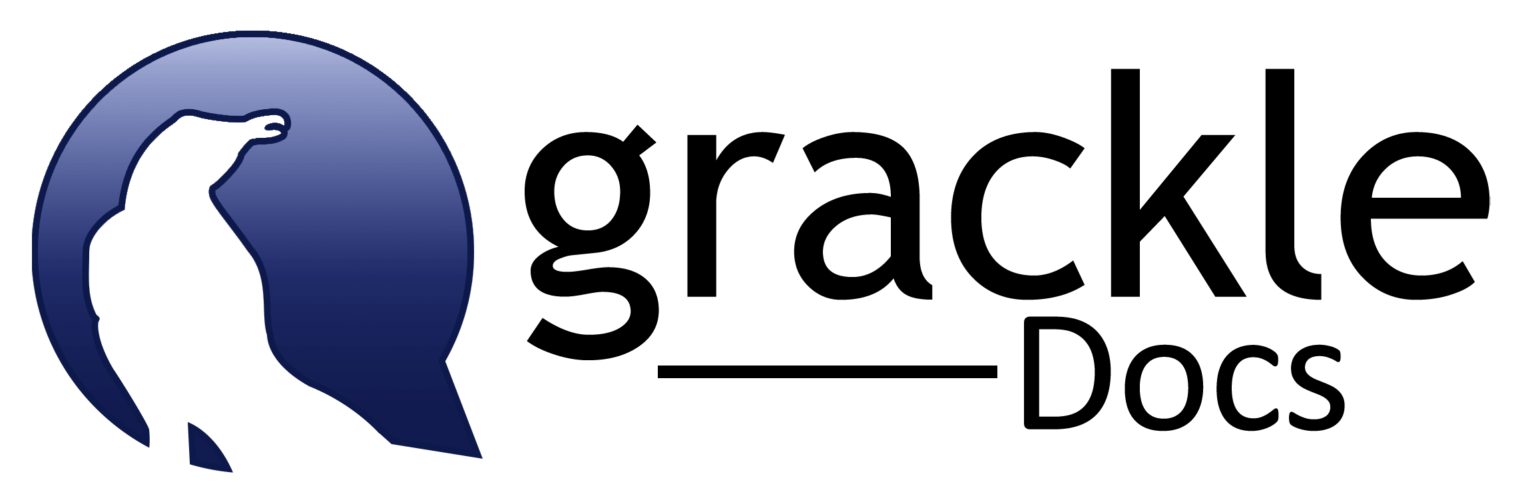
Create accessible content in Google Drive using Grackle Suite
[This article is an update on a 2019 Teaching Tip by Janene McMahan. People at the University of Alaska have been using Grackle for over 3 years now, but the interface has changed a bit since the original article was published.]
In the original article, Janene mentioned that she found Grackle Docs while she was working on Quality Matters course certifications, which includes an entire rubric area on accessibility. In the years since then, I’ve found that accessible formatting has gained even wider recognition as part of the basic steps for making content ready to share with an audience, like proofreading for spelling and grammar.
FRIENDLY INTERFACE
Let’s get started! In Google Docs, there’s a top menu item called “Extensions.” To find Grackle go to the “Add-ons” menu and choose “Get add-ons…” and search for Grackle Docs. When you install it, Grackle will prompt you to authenticate with your UA account. Once it is installed, you can launch it from the Extensions menu to scan your content.
Grackle Docs isn’t just for Docs. You can use the add-on with Google Slides and Sheets. You don’t need to reinstall it in order for it to read slides or sheets. It will install all three add-ons automatically when you install Grackle Docs.
Grackle can also export tagged PDFs from your Google Docs and Slides. You will be prompted to authenticate again the first time you click on the “Export to PDF” button near the top of the Grackle Toolbar.
Grackle Suite prompts us to use good form, which helps create more readable and easier-to-navigate items. Reminders under the “Contents” section include: avoid fine print, use high color contrast, and use “friendly links” (like Grackle Docs homepage versus https://www.grackledocs.com/https://www.grackledocs.com).
“It’s really easy and helps you learn more about Google Docs and how to make them accessible. This tool gives you the tricks of the trade to get it right the first time.” – Joanne Healy, assistant professor of special education.
Healy recommends setting up an accessible Google Doc with the main elements in place and then saving it as a template. When you add items to it, run the check again. Personally, I think using this add-on to set the document language, add alternative text to images, and test color contrast for compliance with Web Content Accessibility Guidelines (WCAG) are incredible time-saving steps.
GO BEYOND
Add Grackle Docs to your toolbox. Whether you’re embedding a document in a class, submitting a PDF to a publication, or embedding a slide deck on a web page, this application will help anyone navigate your documents with ease.
References
The University of Minnesota – Creating Accessible Documents and PDFs
Making PDFs
Accessible PDFs are formatted so that you are able to search the text, copy and paste, and highlight the material. Forms have fillable fields instead of needing to be printed to complete. Properly structured documents use tags — like ‘footer’ or ‘navigation’ describing page layout — to help readability and allow ‘documents to be resized and reflowed for viewing at larger sizes and on mobile devices.’ [1]
QUICK FIXES
Use the Grackle add-on to quickly:
Set the document language.
Add a title to your slide, document, or sheet.
Check for improperly nested or incorrectly used headings.
Find images to add ALT text to.
Check color contrast for readability.

Janene McMahan
Former Member of the UAF Instructional Design Team
Quality Matters Coordinator
Google Certified Educator