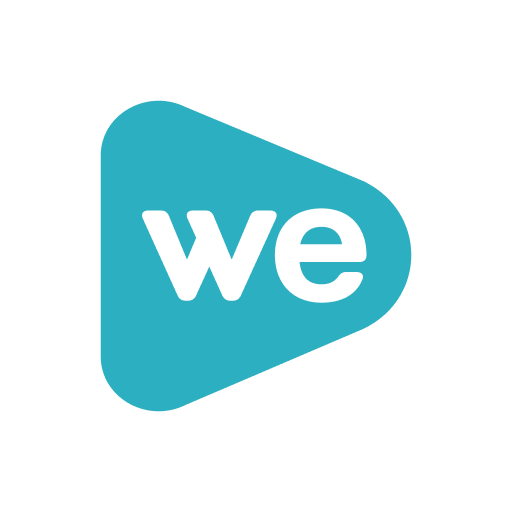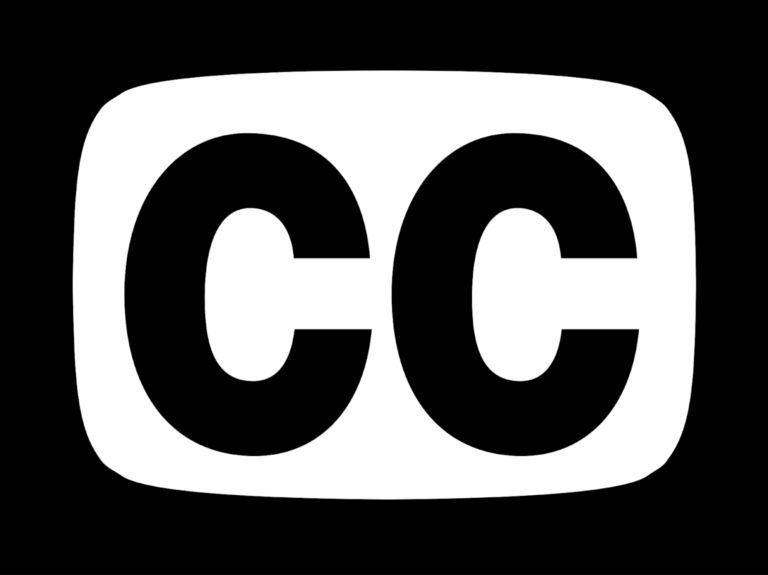Encourage student video creation in Kaltura Mediaspace
In previous teaching tips, we have outlined the affordances and capabilities of UAF’s media platform, Kaltura MediaSpace. MediaSpace is available to all students and can streamline student production and submission of videos to a course. Through either the built-in webcam recorder, the CaptureSpace presentation tool, or the Kaltura MediaSpace Go mobile app, students have a few easy options to add their own videos.

Student-created video can serve to increase familiarity and presence, but the possibilities are deeper. Instead of the standard self-introduction video assigned in many courses, video can act as a meaningful formative assessment throughout a course. Video can capture a student’s presentation of their research findings, their process in arriving at a solution, or their informed opinion on a topic based on scholarly articles. This kind of mediated engagement can be not only useful for an instructor’s assessment purposes, but can also provide reflection and introspection on the part of the student as they stop to consider the progress and process of their own learning.
Sitting down and explaining a concept is a simple but authentic demonstration of one’s understanding. Even simple videos by students can operate on high levels of Bloom’s Taxonomy – analyzing, evaluating, creating, all while reaching a level of metacognitive knowledge that is meaningful when mastering a subject.
The possibilities are greater than the simple talking head video, of course. While the three methods described above are quick shortcuts to having a video in a course, fully edited and polished videos can be uploaded to Mediaspace as well. This enables students to engage in larger, possibly collaborative projects.

From the student side, using Mediaspace is hardly different from the instructor side. Students will have the ability to post videos in any area of a course that they are able to post other content to, by using the “Kaltura Media’ option under the Mashups menu in any editing window.
There are a few ways to proceed from this point. Students can:
- Record a webcam video on the spot (requires Flash).
- Upload a video file from their device.
- Add a video that already exists in their “My Media.’
For a quick recording method that may align better with student expectations, suggest that students use the KMS GO! app, available for Apple iOS and Android mobile devices. It allows recording, trimming, and uploading within the app. Students can then add the uploaded video into Blackboard using option #3 above.
Sitting down and explaining a concept is a simple but authentic demonstration of one’s understanding. Even simple videos by students can operate on high levels of Bloom’s Taxonomy — analyzing, evaluating, creating — all while reaching a level of metacognitive knowledge that is meaningful when mastering a subject.
For guidance on creating more sophisticated videos, see our guide on crafting videos or our previous teaching tip on creating dynamic video presentations with Kaltura CaptureSpace. For more information on how and where students might publish content outside of a course, see our resource page on student publication.
Download the Teaching Tip PDF