Make use of Blackboard Test Tool
In the UA Blackboard system, one of the most used tools is the Test Tool. It can be used to create quizzes, midterms, exams and pre- and post-assessments.
Good and effective use of the Test Tool can be facilitated by carefully thinking about how to configure the settings of each assessment. A few things to keep in mind when creating these:
- Use Question Banks
Question banks or “Pools”, as Blackboard calls them, can be used to randomly pick = questions from a larger group to be added to an assessment. Each attempt would end up with different questions, so each student’s test will be different. - Randomize the Questions
If you are not using question banks or pools, you can still randomize the questions in your test. This would still give a different order of questions for each student - Randomize Question Answers
When you create a question in a test, it provides you with the option to ‘Show Answers in Random Order’. This means that with each attempt, the order of the answer options (not the correct answer) will be different.
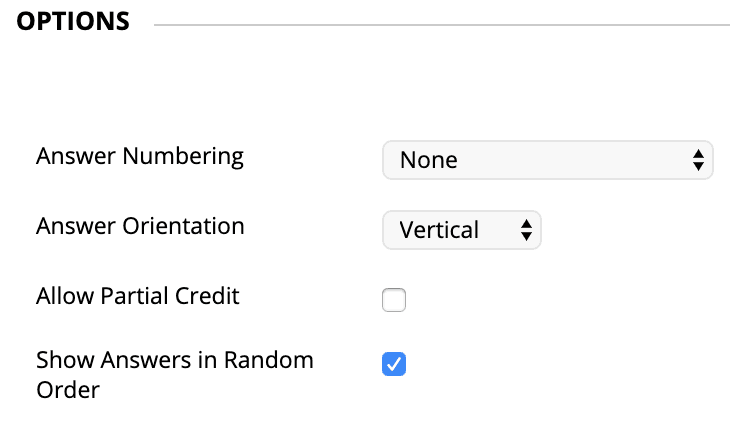
- Set a Time Limit
Limit the time a student can spend on a test/quiz. Make it a realistic duration, based on previous students’ attempts. Combine this with an ‘Auto-Submit when the time expires.
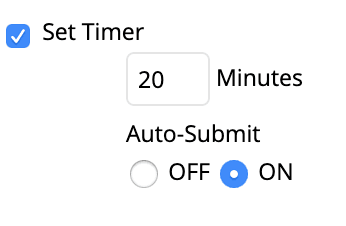
- Allow Multiple Attempts
While it may not be feasible or valid for all assessments (e.g., midterms or finals), allowing students to take a test/quiz multiple times may be a good learning technique, especially when combined with the previous three settings. - Present Questions One at a Time
On most tests or quizzes, the questions all show up at once on one page. In Blackboard, you can choose to present just one question at a time. In addition to this, you can also select ‘Prohibit Backtracking’ meaning once a student answers a question, they can not go back to change the answer.
All of the options available can be used in combination. You certainly do not have to use all of them for each assessment. Managing the settings for the Test Tool in Blackboard can be challenging, especially with multiple variables. Contact UAF CTL for assistance, or visit one of our Open Lab sessions. See the full event calendar here.
For more information, check out Blackboard’s Help Center topic on Creating and Managing Tests.

