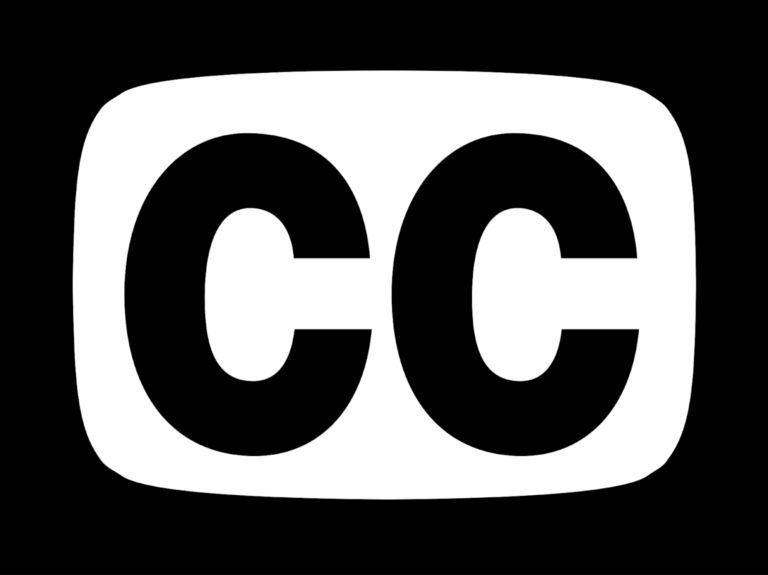Autocaptions are new in Kaltura
Saccharomyces cerevisiae. Ethical ramifications. IRB application. Supercontinent Pangaea.
Sit in a few classes at UAF and these are terms you may hear. These are also terms that have been accurately transcribed by the new auto-captioning feature in Kaltura, UA’s customizable video platform, on real videos created by UAF instructors.
As of October 9th, all new uploads to Kaltura will feature auto-captions that will post automatically after the upload. UAF CTL tests have determined the accuracy rate to be around 97.5% and as high as 99.3%. Auto captions are included with UA’s Kaltura service, and the level of accuracy led to a determination that it was time for this benefit to be extended to the UA community.
Making use of your video captions
When a video is uploaded to Kaltura, captions will be present by default and will be available to viewers. Read them through once in order to catch any major errors. Specialized terminology, proper names, and culturally specific or non-English terms are less likely to be accurately transcribed. Additionally, auto caption defaults assume your video’s language is English. If your video is in another language, you’ll want to delete the English auto-captions.
Once you have checked on the accuracy of your video captions, there is nothing more to do. They will live with your video, aiding your viewers.
Students and viewers of media will immediately benefit.
Captions are the curb-cut of the digital age. Captions were invented to make video equally accessible to the hearing impaired, but they benefit many:
- Hours-long lecture capture will now be searchable, with an attached transcript if published to UAF Mediaspace.
- The video will be more accessible to hearing-impaired viewers
- Students who need to watch video in a quiet environment or even silently will be able to do so.
- Students with learning disabilities will be able to read along, not simply listen.
- English language learners will be able to look up words that they don’t understand, without trying to guess the spelling first.
- Student-created content will be captioned, making it accessible to peers.
- People watching your video in a noisy bar will be able to understand it.
FAQ
How do I view my captions?
You can view the caption file in two ways. First, you can watch the video with captions enabled. Second, you can edit the caption file and see the full scrollable file.
How do I edit my captions?
If you want to edit your captions, see these instructions from a previous teaching tip.
How do I make sure my captions are as accurate as possible?
Speak and enunciate clearly. Record in a quiet environment. Use a good quality microphone.
I am already requesting and editing autocaptions through Kaltura. What does this mean for me?
Your workflow will remain the same, but now you don’t have to request the captions, just edit them. It saves a step.
What if I am already captioning my videos through a service with an integration to Kaltura?
You will be able to continue this. There will now be a period of time after the initial upload that your video will have auto-captions instead of human-created captions. The auto-captions will be overwritten once human-created captions are complete.
What if I already have a script and want to use that instead?
Use the new alignment feature in Kaltura. Under the “feature” drop-down menu simply select “Alignment” instead of “Captions” and upload a .txt file of your script.