Socrative
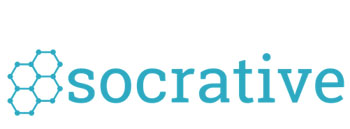
Now nearly all students have at least one electronic device with them in class, be it a smart phone, tablet, or laptop. This led to the emergence of a few on-line imme- diate student response systems. Socrative.com is one that balances functionality with simplicity and intuitiveness. It works great from any web browser on many devices.
Get Started
As an instructor you create a free account and give your “room’ a name. This is required once and remains yours forever. Students simply go to socrative.com and en- ter the room. The simple interface looks good on all size screens.
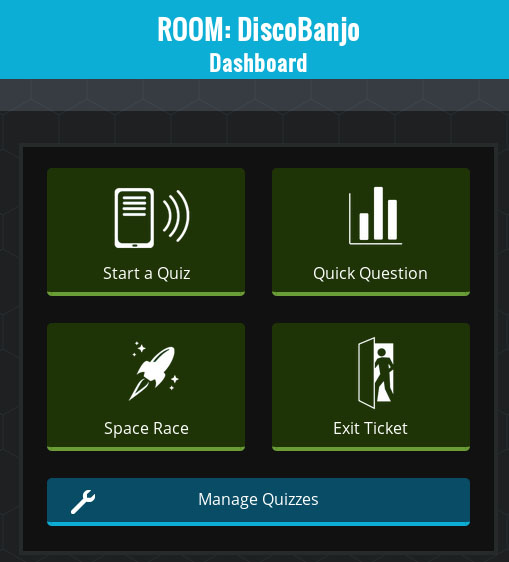
There are 3 types of questions possible: multiple choice, true/false, and short answer. Create the questions ahead of time and Start a Quiz during class, or pose a question at any time in class and launch a Quick Question with only 2 clicks. This is all done from the instructor’s dashboard, which also looks good on any size screen, so you can use any device as well. Just think, you can use this tool and walk around the classroom answering questions, while monitoring class progress from your phone or tablet.
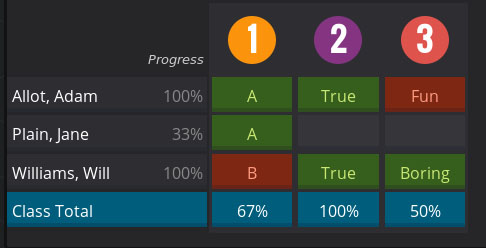
Tips for Student Interaction
- Student progress is available immediately on a Live Results page after launching a quiz.
- Students can remain anonymous, or you can require them to enter a name.
- If there are multiple questions in a quiz, student feedback can be provided with each question, and you can let them change answers until they get it right.
- The short answer option looks for keywords in their response so works well for qualitative answers.
- Launch a quiz as a team competition, with students randomly assigned to different teams. They compete to see who can get the most correct answers, with progress shown in real time.
- Gamifying an exam review!

Student responses may be downloaded to a PDF or spreadsheet. As the instructor you could provide your email to re- ceive the file that way or upload it to Google Drive. It contains all answers given if you want to go back and perform a closer assessment of how students did. This is particularly useful for large classes. Use this form of student participation to count as part of a grade or to gauge attendance and participation.
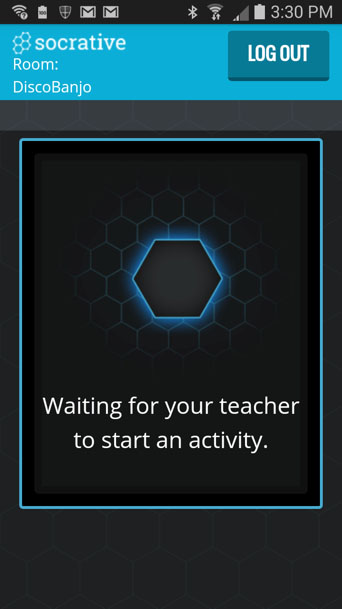
Give it a try at socrative.com!



