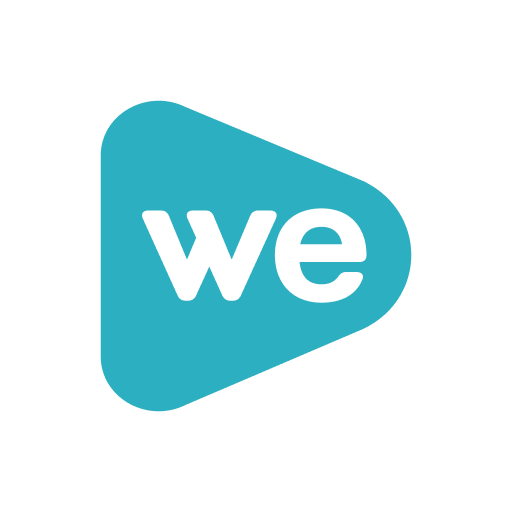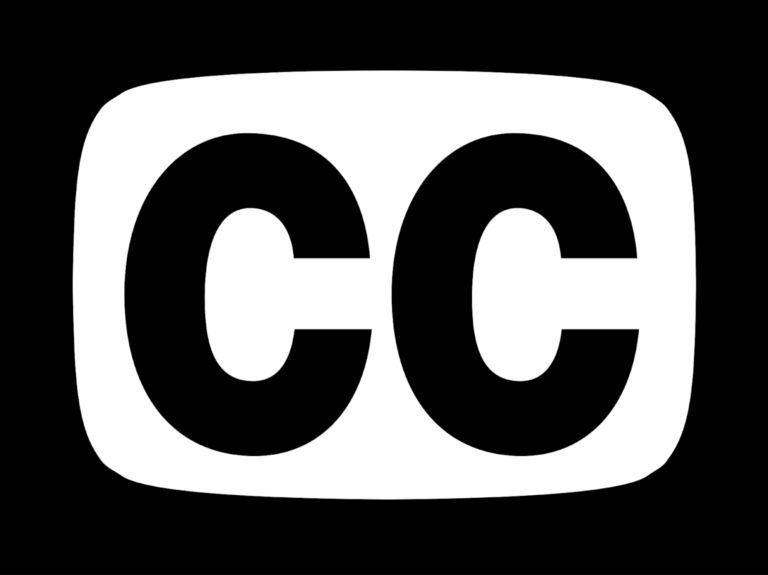Use video to capture students’ attention
 Engage your students via voice over visuals. You can do it with tools you already have. Sure, you can make a video and incorporate it, but if you’re not quite ready, don’t despair. Put your voice into your course today. Use Keynote (or PowerPoint) and Quicktime to bring your materials to life.
Engage your students via voice over visuals. You can do it with tools you already have. Sure, you can make a video and incorporate it, but if you’re not quite ready, don’t despair. Put your voice into your course today. Use Keynote (or PowerPoint) and Quicktime to bring your materials to life.
You may consider video difficult to get started with. Make your first video using tools you already have: Keynote (or PowerPoint) and QuickTime. Once you’re ready, upload your presentation to YouTube for easy sharing.
“People react to well-crafted videos and audio with increased attention.’(1) Using skills you have and software you most likely own, create items to reach your students. Charles Mason, photography teacher at UAF, while creating his online version of Basic Digital Photography used two slides, five images, and his voice to illustrate depth of field incredibly well in a video lasting less than three minutes!(2)
Make your slides; talk to your students. Describe what you’re doing via a screencast or illustrate a point with a story by narrating your slides. Both Keynote and PowerPoint allow you to save a narrated slideshow. Once created, export it to QuickTime. The next step is to open the QuickTime file and share it to YouTube, where you to gain access to editing tools and transcript services in addition to placing your work in a space that is highly accessible. Now embed your video or video link in your course materials.
Even without filming yourself, you can strengthen your course by telling stories and asking colleagues to share theirs. “Nothing persuades our learners better than seeing real people who are like them – giving testimony, telling their stories, giving their lessons learned.’(3) These illustrations make the course personal for you and your students. Focus students’ attention to specific points you feel are important while increasing student engagement with your course material.
If you’re comfortable with video, consider using it to show scenarios; “video can utilize scenario-based decision making, which we know from the learning research is a powerful tool to support comprehension and remembering.’(1)
Adding your voice to slides is useful for other reasons. Charles Mason’s first short video is a course summary he created so UAF CTL could help him market his course, JRN 204/ART 284.3 His course filled up in the first few days of registration; perhaps this video helped that happen?
Brian Rosenberg, president of Macalester College says “the notion that new social media are exclusively the province of the young or the technically savvy is mistaken.’4 While he had help creating his video and a very different goal, you too have help. Contact UAF CTL to find out more and join the “serious sources [that] are turning to video…TED video, the New York Times, The Economist.’(4)
REFERENCES
(1) Thalheimer, W. (2015). Video is the New Text… Hmmm!. Will at work learning [web page].
(2) Professor Mason’s lecture video. Retrieved from https://photography.community.uaf.edu/all-units/unit-2-depth-of-field/
(3) Professor Mason’s introductory video. Retrieved from https://www.youtube.com/watch?v=0HdG5K_BT5Q&feature=youtu.be
(4) Rosenberg, B. (2010). What I learned from YouTube. The Chronicle of Higher Education. April 19, 2010.
RELATED
- https://ctl.uaf.edu/online-training/grow-skills/video/youtube/
- https://ctl.uaf.edu/2015/06/16/screencasting/
- https://ctl.uaf.edu/2015/03/31/why-we-teach/
- https://ctl.uaf.edu/2014/06/17/using-youtubes-caption-editor/
- https://ctl.uaf.edu/wp-content/uploads/sites/623/2013/03/CustomizingYourYouTubeChannel.pdf
Janene McMahan, MBA, is an instructional designer, programmer and adjunct faculty with over 22 years teaching experience.
Download this Teaching Tip (PDF)