Create dynamic video presentations with Kaltura CaptureSpace
Important Notice
As of July 2019, CaptureSpace is no longer supported by Kaltura. Personal Capture has replaced it as the primary screen recording tool that integrates with Kaltura MediaSpace. For details on how to access and use Personal Capture, see our August 2019 Teaching Tip on the topic: Streamline video creation with Kaltura Personal Capture

Watch the video by clicking on the image at the bottom of this post.
CaptureSpace does two things really well. First, it provides a free, cross-platform solution for recording your screen. Second, it creates a final product that is semi-interactive, allowing viewers to switch the video and presentation streams, or watch both side by side. This encourages more active viewing on the part of students since they can control which part of the presentation they are attending to. It’s also a bit of fun.
To get started, log in to media.uaf.edu with your UA credentials and select “CaptureSpace” from the top drop-down menu. On the next page, you will have the choice to download the CaptureSpace Desktop Recorder app for either Windows or Mac. You will only have to do this once. From then on, the app will open automatically. After installation, the recorder app will appear in a small window at the bottom right of your screen.
The recorder app gives several options for recording combinations. “Screen & Webcam” creates a screencast. “Presentations & Lectures” will allow you to record a PowerPoint along with your webcam and sync the slide timings into the video itself, so students can click on a slide and skip right to that point in the video stream. You can even replace individual slides after the presentation is recorded and uploaded – no need to re-record an entire presentation because of a mistake on one slide.

Consider using CaptureSpace the next time you need to get on-screen content into a course. Use it to give students a tour of your course website or create a quick tutorial on how to work in Google Docs. Ask students to use the tool for presentations, introductions and collaborations–CaptureSpace is free for all UAF affiliates and works across platforms, so all students should have easy access. UAF Instructor Amber Lammers started using CaptureSpace in her HSEM 445 Business Continuity & Crisis Management course this semester, encouraging students to use it as a way to contribute to discussion boards and give self-introductions.
Watch the video below for a step-by-step walkthrough of CaptureSpace in action.
Also see this demonstration of a CaptureSpace presentation with separate video streams viewers can manipulate.

UAF Instructional Designers
This page has been authored collectively by the experts on the
UAF Instructional Design Team.
Let us know if you have suggestions or corrections!

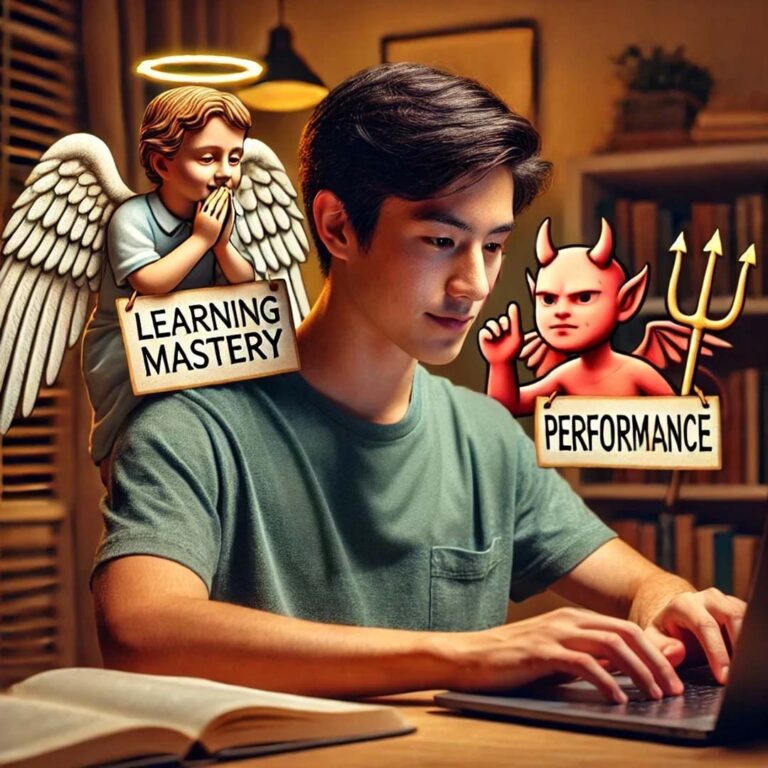

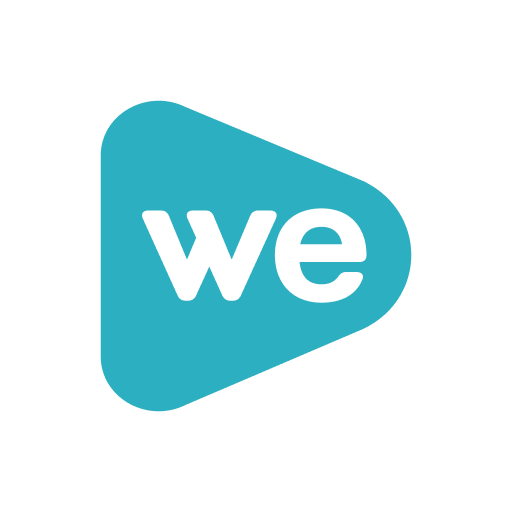
[…] creating more sophisticated video, see our guide on crafting video or our previous teaching tip on creating dynamic video presentations with Kaltura CaptureSpace. For more information on how and where students might publish content […]
[…] options include Kaltura CaptureSpace‘s screen recording feature and Screencastify. This teaching tip on CaptureSpace can be useful for getting […]
[…] for Picting in the Classroom CTL: Publish videos to your course with Kaltura Mediaspace & Create dynamic video presentations with Kaltura CaptureSpace & Encourage student video creation in Kaltura […]