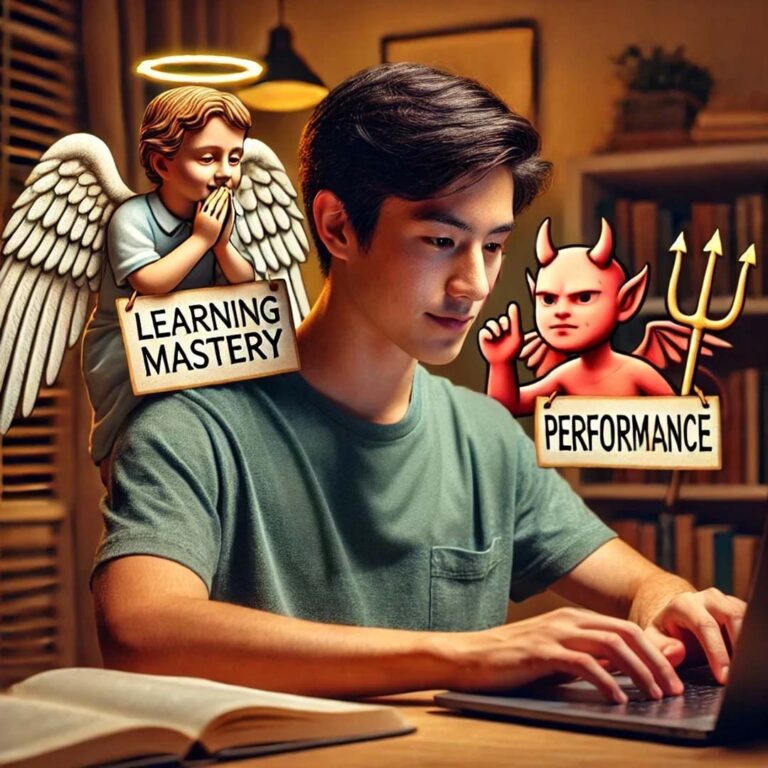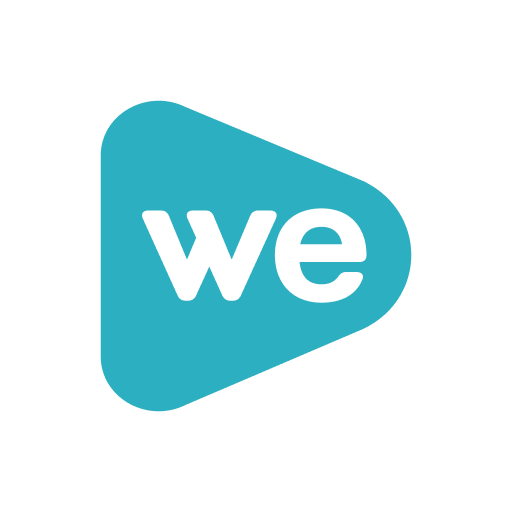Blackboard Bootcamp iTeach+
Blackboard Bootcamp
Are you interested in gaining experience with Blackboard? Perhaps your students have asked you use it more for your resources? Join us for a beginning Blackboard Bootcamp to get the basics. This is a hands-on workshop so bring a laptop and powercord with you. Join us at a distance by following this link: iTeach+ Remote Login.
- Attendance sign-in: https://elearning.uaf.edu/go/faculty-sign-in
Workshop Sessions
BLACKBOARD BOOTCAMP
9/26 2:30-4p or 9/27 10-11:30a
Join Remotely at – iTeach+ Remote Blackboard Bootcamp Session Login
9/26 2:30-4p or 9/27 10-11:30a
Join Remotely at – iTeach+ Remote Blackboard Bootcamp Session Login
Join in person at 131 Bunnell, CTL
90-minute hands-on session guided by instructional designers and Blackboard experts walks you through essentials for your online or blended course. See and then try: best practices for structure and navigation; creating assignments, assessments, and announcements; course maintenance: hiding things, reorganizing your Grade Center; using the formatting toolbar. Includes planned Q&A time. Attend in person or remotely via Blackboard Collaborate Ultra. This is a hands-on workshop so bring your computer and power cord.
Getting Started with Blackboard
Slides
Content/Assessments
Course Menu Structure
- Course menu
- change name (Start Here)
- add course link/tool (gradebook, discussion board)
- add external link (CDE, Library, Webassign, wordpress blog)
- rearrange menu items
- remove/make unavailable
Content Area
- Lesson/Unit/Week structure
- add Folder
- add Item
- add External link (like external resource)
- add course link (like direct link to discussion board forum)
- set deployment dates and make available
Adding Material
- insert media, tables, links – WYSIWYG toolbar
- format (avoid cut and paste from word — boo)
Assessments
- add Assignment View/Complete link
- create a test in test manager
- deploy test and adjust test options
Grade Center
- reorder and freeze columns
- add column
- add total column
- modify total column
- modify column settings
- hide users
- view assignments
- inline grading – Box
Using built-in communication tools
- add announcement
- add Instructor info
- send Email
- discussion board:
- add forum
- modify settings
- add to the Grade Center
What now? Last but NOT least!
- make course available
Course Design – as time allows (after last)
- create and upload course banner
- change course display (buttons, links, changing colors)
ADD RECORDING LINK AFTER SECOND SESSION