How to start a Google Hangout
There are many reasons to connect with students via an online meeting space. For example, CTL-supported instructors may want to have students check in individually throughout the semester and face-to-face instructors may want to hold group activities outside the physical classroom with real-time interaction. Connecting synchronously with students can happen easily via Google Hangouts, available through the UA Google Apps for Education suite. Google Hangouts can hold up to 15 participants with live video, shared desktops or applications, and can be scheduled ahead of time through a Google Calendar invite.
Sign In
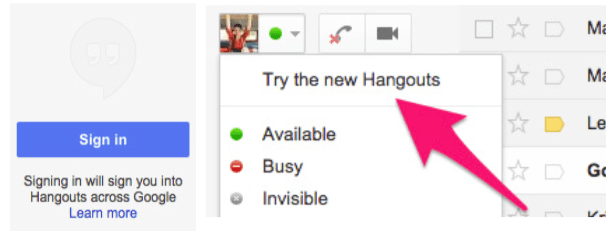
There is one prerequisite for participating in a Google Hangout: All participants must be signed in first. Do this by logging into Gmail and clicking on the blue ‘Sign In’ button on the lower left side of your window. Or, if you are using the old chat system, you will have to ‘Try the new Hangouts’:
Establishing a Hangout
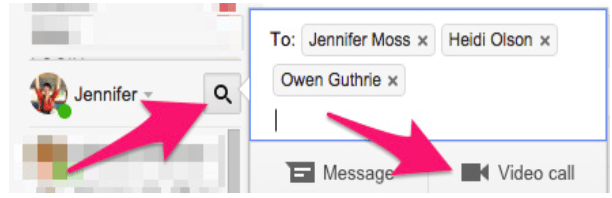
There are a number of methods for establishing a Google Hangout. You can initiate a Hangout via the Gmail sidebar to connect with a specific person or group by typing their email addresses into the search box and clicking on ‘Video call’:

Alternatively, you can go to https://hangouts.google.com, log in and type in email addresses in the search box or click on the ‘Video Call’ icon and enter addresses.
You can also set up a Hangout via a Google Calendar instance. Students can easily find the meeting this way through an email sent from a calendar invite.
Note: “Hangouts’ is the software behind Google “video calls’. It is also the mobile app you would install.
Incoming Call Notifications
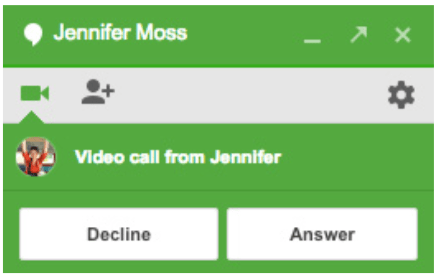
When you are invited to join a Hangout, you will be notified in any Google App that you have open and, if the sound is enabled, you will also hear an audio cue.
Once everyone has answered, you can embark on your synchronous meeting.
Learn about all the ways you can interact once you have established the Hangout, how to establish a connection on your Android and iOS devices, managing settings, and more at: https://support.google.com/hangouts/

