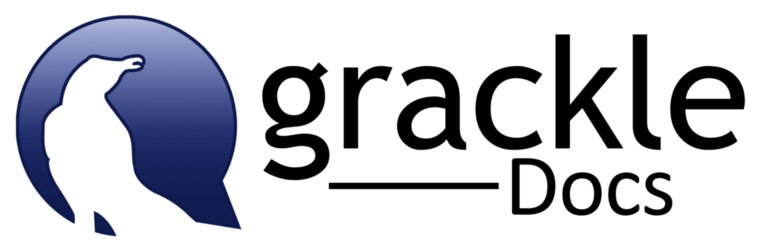Expanding Google
 With Extensions, Add-ons & Apps
With Extensions, Add-ons & Apps
Thanks to Google, we have access to a plethora of tools to help us get stuff done. This week’s Teaching Tip focuses on a few ways to extend the functionality of the Google products we already know and love – Chrome and Google.
Extensions: For google Chrome
Extensions are bits of software that are installed inside your web browser that add functionality and help you connect to other services you may use.
Browse and install a wide variety of Extensions through the Chrome Web Store (https://chrome.google.com/webstore). After installing an extension, you may see a small icon appear in your browser toolbar. Click on the icon to enable and manage the services provided.

Some of my favorites include:
- Adblock Plus — blocks all annoying ads and malware
- goo.gl URL Shortener — with sharing options
- Grammarly — spelling and grammar checker
- Readability — remove all formatting for easy reading
- Pinterest — pin something right from a web page
To manage Extensions, go to Top Menu -> Window -> Extensions, or chrome://extensions.
APPS: For Google chrome
When visiting the Chrome Web Store, you’ll see that there are a number of ‘Apps’ that you can install as well. These are applications that are hosted on the web site of a particular service but may work in a particular way in the Chrome browser. After installation, a shortlink icon will appear on your application screen within Chrome:
APPS: for Google drive
Google Applications, like Docs, Sheets, and Slides, are part of the UA Google Apps for Education package. Like Chrome Apps, they are online software but they can be found inside Google Drive. Find and connect more apps into Drive:
Add-ons: for Google drive Apps
Add-ons are third-party applications that add more functionality and features to your Google Drive Apps, such as Docs, Sheets and Forms. Install them while inside a specific Google App. For instance, within a Google Doc:
Some helpful add-ons include:
- Flubaroo — automatically grade tests through Google Forms
- EasyBib — search for publications from within Google Docs and automatically a create citation list
- Kaizena — track and rate feedback with voice commenting
- Google Docs to WordPress — for easy web publishing
Download this Teaching Tip (PDF)
Related Presentation
From UAF Staff Appreciation Day 2015 — May 13