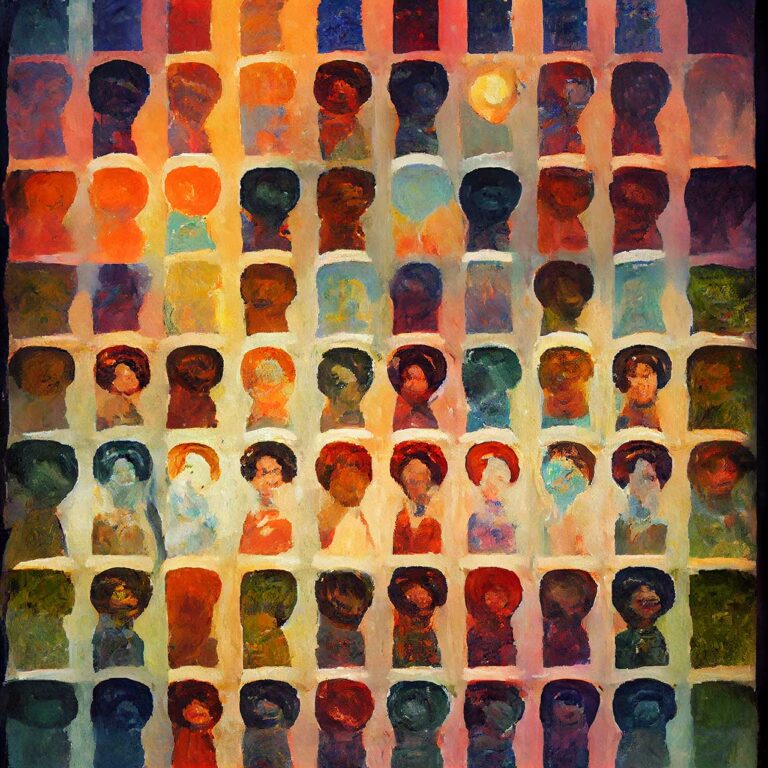Creating a communication plan for engaging students
Summer classes have started! The semester is short and it’s important to keep students engaged and on top of things so they don’t get behind or put off difficult projects until the last minute. It’s too easy to get distracted with bluebird-sky days, procrastinate and find oneself in a jam at the end of the semester.
One strategy for keeping connected to students is to create a plan for regular communication with students throughout the semester. There is a variety of items that can be in your plan:
- institutional dates related to semester like last day to drop, withdraw, complete course evaluation, etc. Find dates for summer.
- upcoming assignment deadlines or discussion forum post/requirements
- current events that relate to the topic of the week
- notification that assignments have been graded and feedback provided
- resources, websites or technologies that might help students with weekly activities
Create your plan in a document that lets you copy from and paste into an email, website or course announcement. If you teach the same class every semester or every other semester, you might want to create your document in such a way to easily revise dates and details, perhaps by creating a table in a document or by creating and using a spreadsheet.
If you use Blackboard for your course, the announcement feature can be a good place to push out reminders. There are several options for sending announcements, each with their own limitations.
Not Date Restricted
- announcement immediately posts
- automatic notification to students
Date Restricted
- announcement is delayed until the date and time specified
- notification to students will not automatically be sent
- announcement is seen when logged on to Blackboard
Send a copy of this announcement immediately
- announcement posts right then
- notification is sent by email even if a student has chosen not to receive announcement notifications through email. This option overrides the student’s preference.
Here’s the thing about Blackboard announcements: students have the ability to manage if a notification by email is sent or not! By editing settings, students can change their preferences for notification from a long list of Bb features including announcements, due dates, items graded and more. There are three places where notifications appear:
- dashboard seen on the first page of Blackboard after logging on
- individual’s email
- notification center in the Blackboard mobile application
If you know you’re going to be sending your communication plan through announcements, you might want to ask students to check these settings so that the settings are turned on and they receive your maximum assistance throughout the semester. How to check Blackboard notification settings.
Since you might be relying heavily on email, you might also include a statement in your syllabus about the importance of frequently checking the student’s @alaska.edu Gmail account or forwarding that email to a preferred email address that is checked on a regular basis. How to forward your @alaska.edu Gmail.
If you use an open site like WordPress or Google Sites for your content, you may want to try out Boomerang for Gmail to push out emails on a scheduled basis. This browser extension works with Chrome, Firefox, Edge and Safari. You can use it to write an email and have it sent at a later time. With the free account you can draft and schedule ten messages a month. Boomerang has other email features that you might find useful, but the ability to pre-post emails is pretty powerful!
In the end, you may not reach all of your students with your communication plan, but you may be surprised and catch the attention of those who need a little nudging. The plan is also a good way to make sure you’re paying attention as the semester zooms by.