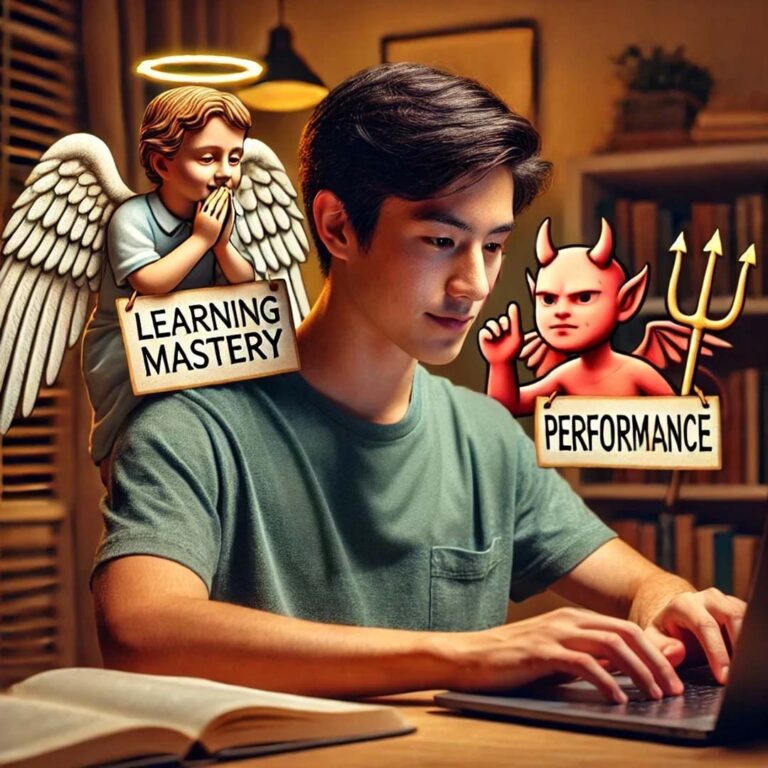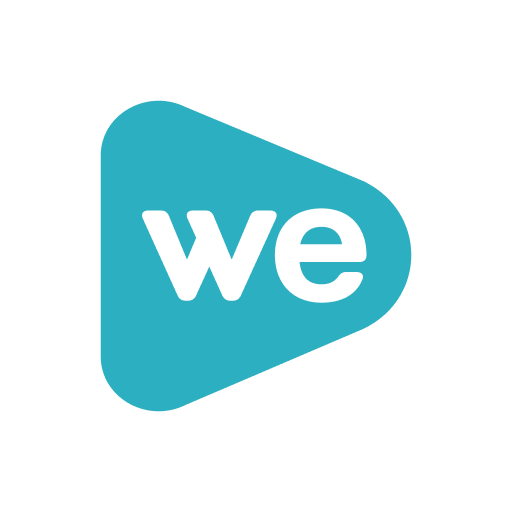Blackboard Student View
It is helpful to be able to view your Blackboard course from the student perspective so that you can get a real feel for how a student interactions with your course. As a student you can submit assignments, post to the discussion forum, take quizzes and see how these assessments show in the Grade Center.
To view MyGrades from the student perspective look for an icon in the upper right that is a circle with two arrows going around it.

Take a look at your course from the student side. It will look very similar except that My Grades looks very different. Does it look like you think it should? When you’re finished looking around be sure to exit the student view.
![]()
You’ll have a couple of choices. If you have take an exam or submitted as assignment or discussion post and what to see what the grading looks like, then select “Keep the preview user and all data’ so you can see what it looks like on the teacher side of the Grade Center. You can always go back to remove the user when you’re finished testing things out.

Keep yourself in as a student user or go back to student view and exit with the default setting to remove yourself.