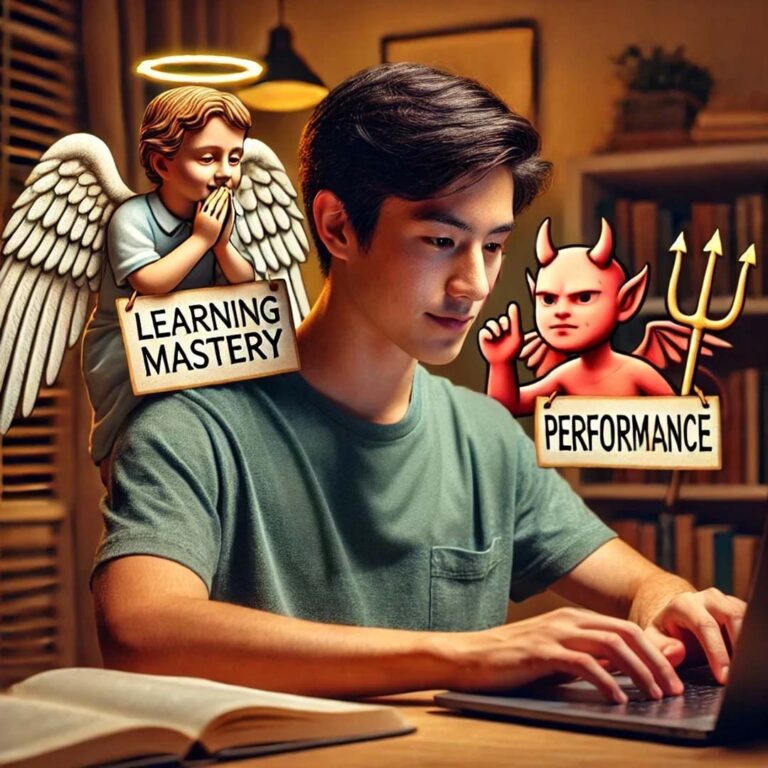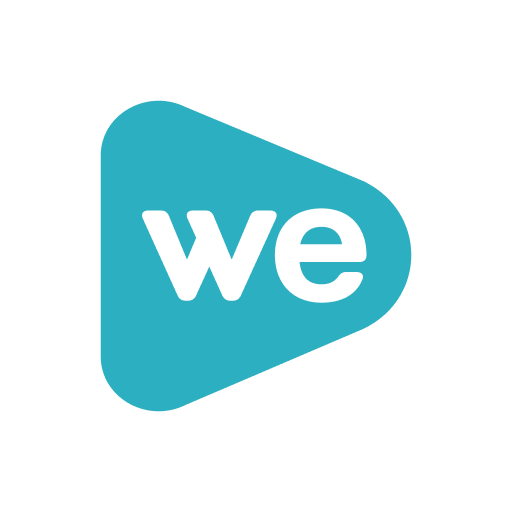Two ways to set up Blackboard Grade columns
When creating a total points or final grade column in Blackboard you have a couple of options for how the calculations are made. In the grade column options you may say Yes or No to Running total. This is where it gets tricky.

If you say YES that means that the total grade will be calculated on only the items that the student has submitted. So if students receives full credit on only one assignment it looks like the students have an “A” in the class, even if the students might have fallen behind on other submitted assignments. The total number of points that show in the student’s My Grades will only be the total of the assignments they have submitted. It will not show the total number of points of the course.
If you say NO to the running total, then it has the opposite effect and looks like students might be failing at the beginning of the semester because the students haven’t completed all of the assignments yet, even if the students might have a perfect grade on all required assignments. The total number of points that show in the student’s My Grades will be the total number for the course.
It might be best to select one of the options and keep the total grade column hidden from student view for awhile and let students use the total points column to make a judgement.
When the mid-semester progress reports are due, you might show that column with YES as the running total and be make sure to include zeros for those assignments that are due but missing. This way, the letter grade only looks at the columns that have numbers in them. You might make that available for a short period and then turn it off again.