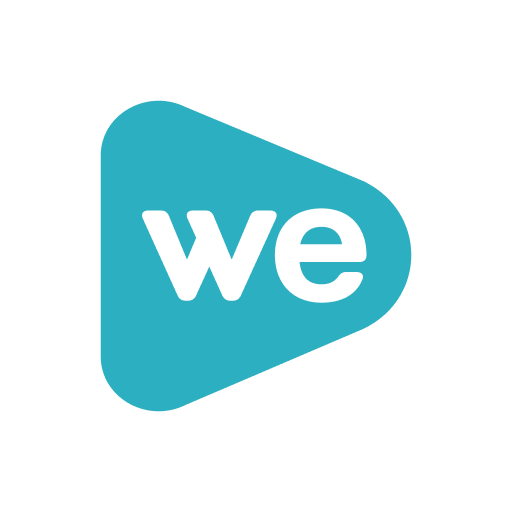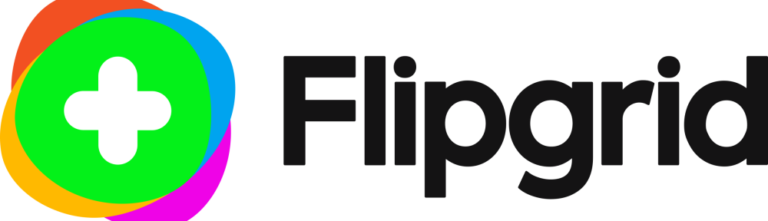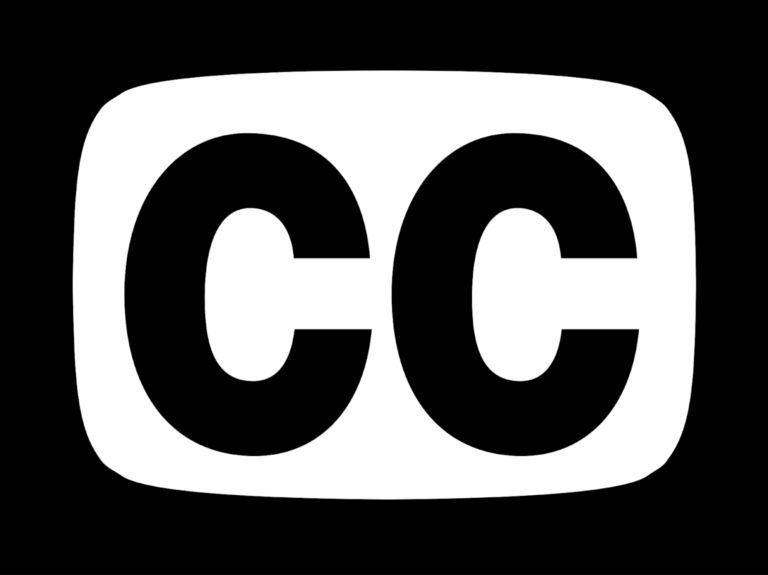Downloading web video
Elearning classes sometimes require students to watch a prohibitive amount of web video in terms of bandwidth availability, yet it’s no secret that access to inexpensive broadband internet access is almost unheard of here in Alaska. The reality is that the majority of us pay high fees for very limited bandwidth. With these constraints in mind, there are a few strategies you may be able to employ to watch web video economically.
Step One
Where possible, locate inexpensive or free internet access. You have likely already identified local resources for inexpensive or even free internet access, such as a local university campus, library, or retail store, but maybe a more creative solution is necessary. Do you have a friend with access to any of these places? Consider any upcoming trips you may have scheduled. Are any of those resources at your destination?
Step Two
Download the video for your class so you can watch it offline. To download web video you have the choice of installing software, installing a browser add-on, or visiting a website to accomplish your task. Depending on the type of web video you need to download, one of these options may work better than others. In some cases, downloading web video is restricted. Youtube, arguably the most popular video sharing platform today, is one of these cases. Downloading video from Youtube technically violates their terms of use (unless you are a YoutubeRed subscriber on a mobile device). For this reason, tools and resources for downloading Youtube video frequently change.
Here are recommendations for downloading web video from popular sources:
VLC Media Player
VLC (VideoLan Client) is software you download and install on your computer and it is useful for downloading Youtube video. It takes a little more time to set up, but VLC has many other video-related features in addition to downloading video. Best of all, you won’t have to worry about accidentally downloading malware when you download video.
To download Youtube video using VLC, follow these steps:
Video DownloadHelper
This is an add-on for the Firefox web browser. Once you install it in your browser, you will see the icon in your browser toolbar. Additional support for this tool can be found on the website.
- Using the Firefox browser, follow the link for the Mozilla Add-on page for this tool.
- Click the green “Add to Firefox’ button.
- Click the “Install’ button in the popup that appears.
- Navigate to a page that contains the video that you want to download.
- Click the Add-on icon in your toolbar to see the download options and select which resolution you want to save.
Savefrom.net
Of course, I’ve saved the most simple solution for last. Savefrom.net can facilitate downloads from a wide variety of web video sites, Youtube, Vimeo, Facebook and more. It will also serve video files in various resolutions, so you can download lower-resolution files if you’re downloading on a slow or limited bandwidth network.

- Copy your video URL.
- Paste it into the field on the Savefrom.net website.
- Click the blue-button to the right.
- Select the resolution of the video you want to download from the green dropdown box that appears beside your video.

UAF Instructional Designers
This page has been authored collectively by the experts on the
UAF Instructional Design Team.
Let us know if you have suggestions or corrections!