Take Control of Collaboration in Google Drive: Share folders
If you’ve been using Google Drive for some time you may find your “Shared With Me’ file list feels more like clutter than a productive space for collaboration. Maybe that’s even a bit of an understatement, but there’s no need for file frustration. You can manage the madness a couple of ways, and they both start by sharing folders not files.
First, let’s talk about the obvious solution; organizing your own Drive files by creating folders. In this solution you get to decide which files go in which folders. This is the basic file management we are all familiar with at work here. Another way in which folders can be used is in the context of project collaborations. Creating and sharing folders is a more effective solution that can be implemented when project files need to be shared among multiple collaborators. Sharing project folders instead of individual files can help keep those files organized, easy to find, and make sharing among your group very simple. Once you share a folder, all documents placed in that folder will automatically inherit all of the permissions of the folder. That means you won’t have to set individual file permissions when you add files to the folder, and you will never forget to include a collaborator once your folder has been set up. The biggest advantage to sharing folders, in my opinion, is the control. If you ever have a new collaborator join your team, or an existing collaborator leave your team, you only have to remove or add him from the folder permissions to remove or add his permissions from all of the files within the folder. No more tedious searching and modifying permissions on each individual document. By sharing folders, your group helps each other stay organized when you share a folder in Google Drive.
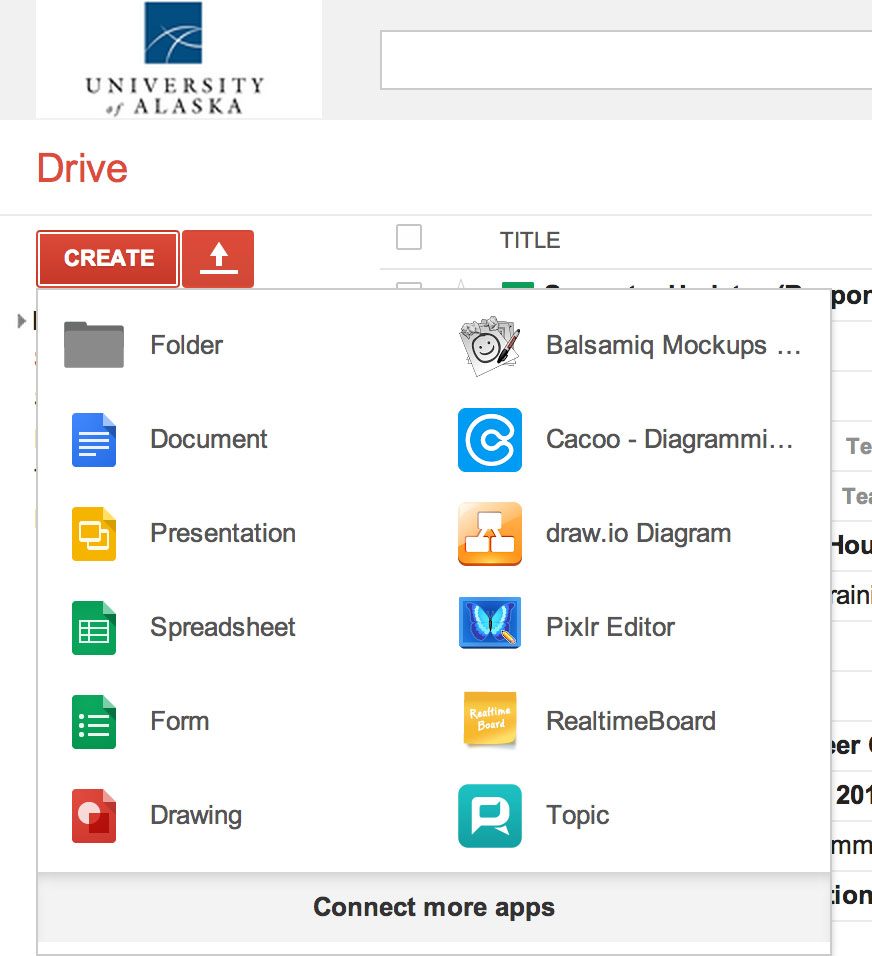
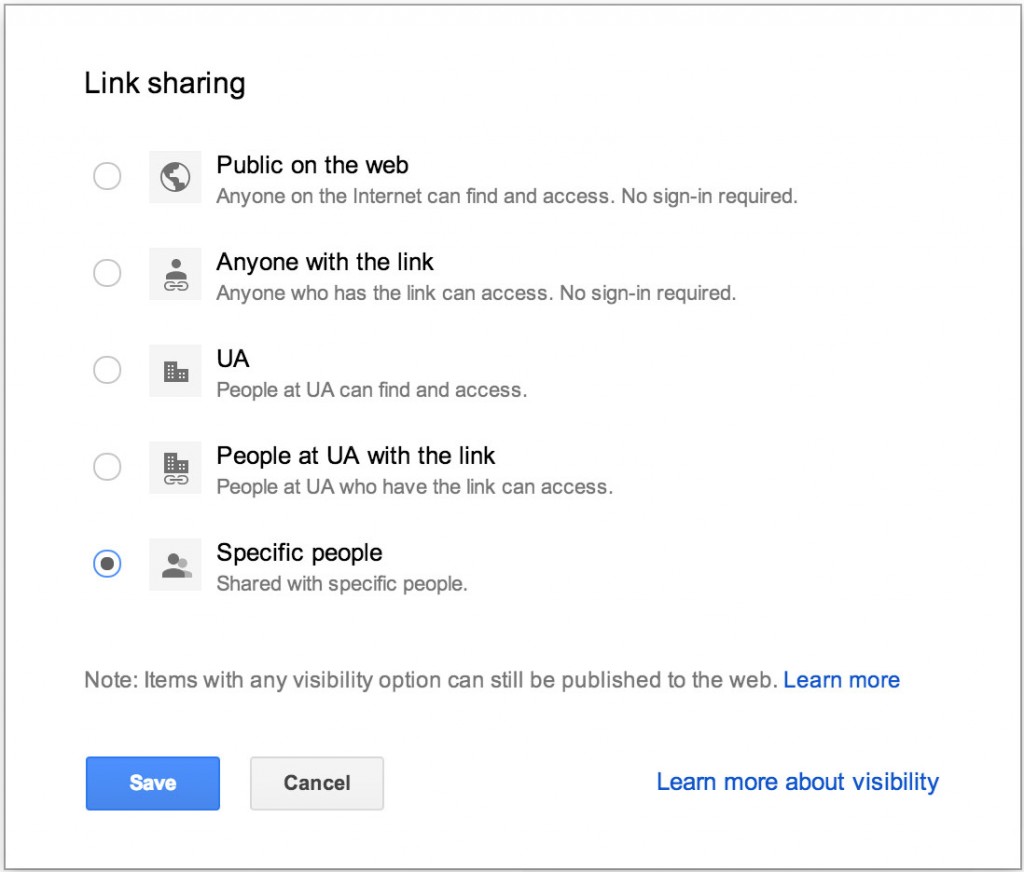

UAF Instructional Designers
This page has been authored collectively by the experts on the
UAF Instructional Design Team.
Let us know if you have suggestions or corrections!
