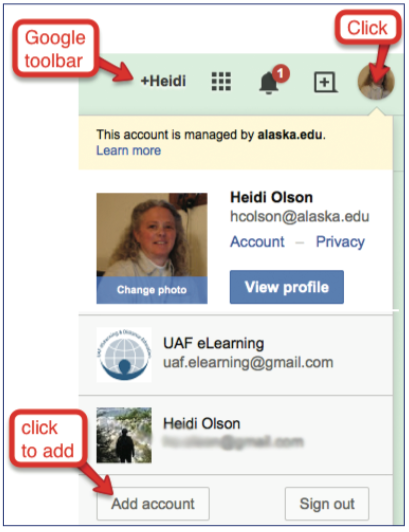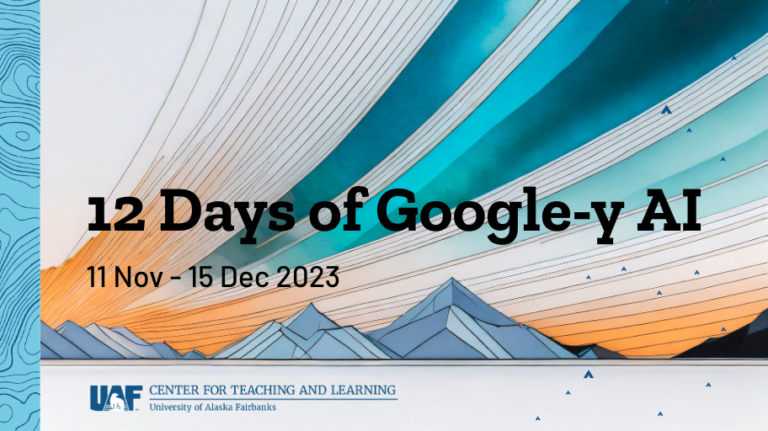Managing Google without logging in and out
Many of us have several google accounts for different purposes. We all have our official UA google@alaska account. You might have a consumer account for personal or professional reasons, you might be tied to one of the school districts that uses Google for email and other Google applications. Your department or progam may have found it easier to have a shared account for department-related content that doesn’t belong to just one person. Clubs, organizations, testing or experimention, special events, in- ternational partnerships…there are many reasons to create and use a unique Google account.
There are many options for forwarding email into one email client, but how do you manage the other Google applications like Calendar or YouTube? It can be frustrating and not very efficient to continue logging in and out of your multiple accounts. If you have multiple applications for one account open and you log out, it disrupts your workflow. So —how do you manage being able to use multiple accounts?
DEDICATED BROWSER
One quick and simple option is to have several browsers open and associate each with one of your Google accounts. You can have your UA account open in Chrome, your personal account open in Safari, and your department account open in Firefox. Most current operating systems and computers can manage having three browsers open, but it can slow things down and be a big battery drain. It can also be hard to manage three browsers on a small laptop screen when you might want to switch between them.
CHROME USER ACCOUNTS
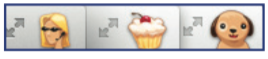
If you are using Chrome, you can set up several different user accounts. You can switch between your accounts in the same window, or you can open each user account in a different tab or window. A profile avatar in the upper right corner of your browser window reminds you which account you’re in. It would be great if you were able to pull in your profile picture associated with your Google profile, but I expect the resolution would be so small the image might not be distinguishable from one account to the other. This is also a good way to set up browser specifications for different users if you want to supervise their web activities.
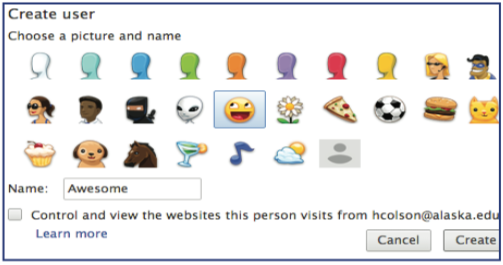
Perhaps you want to prohibit viewing certain websites or you want to keepe track of a user’s browsing history. This would be a good option.
Under Chrome Preferences, select Settings, and Users. Click on Add new user. Enter your name for the account and select an avatar. A sign-in window will appear which will ask for your Google account username and password.
MULTIPLE USERS THROUGH GOOGLE
Another way of using multiple Google accounts is to add accounts directly into your account information. It doesn’t matter which Google application you are logged into, Gmail, Calendar, Drive, or Google+, wherever you see the Google toolbar, you can add multiple accounts. Click on your profile picture and the click on add account.
Once you have your accounts added, you just click on your profile picture select the account you want. A new window or tab with that account will open. If you are in Gmail, your other account’s Gmail opens, if you are in Calendar, your other account’s Calendar opens.