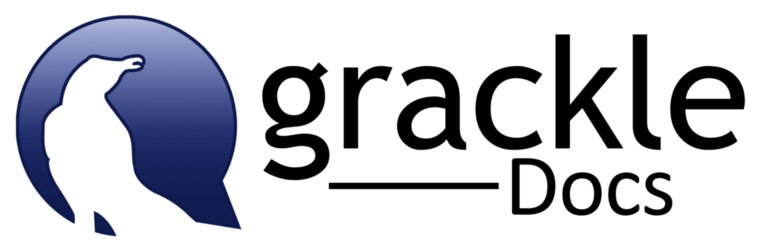Five Google app add-ons for teaching
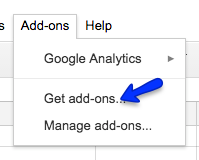
By design, Google Applications offer bare-bones formatting and functionality. By default, they don’t offer a lot of complicated features or carry a huge learning curve. The tools are simple to use. Often the most complicated action is signing in and finding your documents or those shared with you. Sometimes, you need additional features that support your purpose. And sometimes there is helpful functionality you didn’t know you were missing! Let’s explore!
From the menu bar look for Add-ons. Search by application or by function.
Google Sheets
Flippity (https://flippity.net/) recently joined the Add-on market. It provides a variety of templates that co-exists with a Google Sheet that is used to populate the template. Choose from a variety of options: MadLibs, Flashcards, Mix & Match,Progress Bar Indicator and more. For example, create a Quiz Show game to use with your class. The documentation provided by the company with examples and technical support are very thorough and helpful.
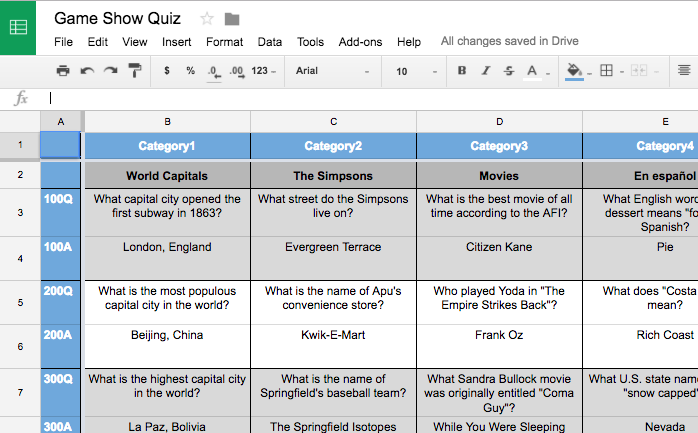
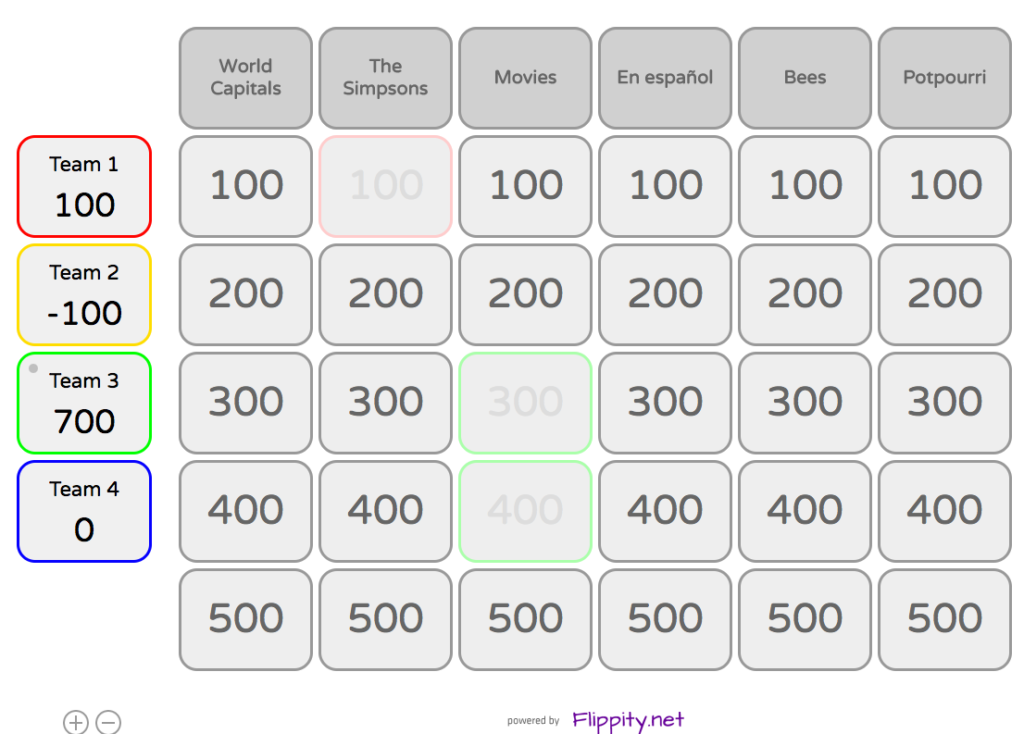
Google Forms
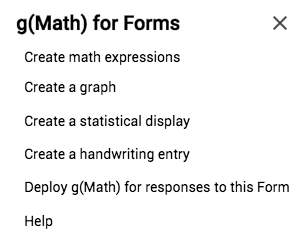
g(Math) for Forms (https://goo.gl/Nlz5ms)
This Add-on creates math-centric equations, graphs plus math and statistical expressions. You can create an entry for handwriting. Consider it for demonstrating the evolution of a math equation or when you wish to use a stylus on a mobile device. Support? (https://goo.gl/8WzLRi)
Google Documents

Easy Accents allows you to (https://goo.gl/zdHgw3) select from one of 23 languages. A side panel contains letters with various accent options. The accents even take on the font qualities: ¿Adónde vas? ¿Adónde vas? ¿Adónde vas? But it doesn’t remember the last language you used; each time you open a new document you have to reselect the language.
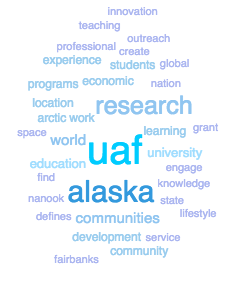
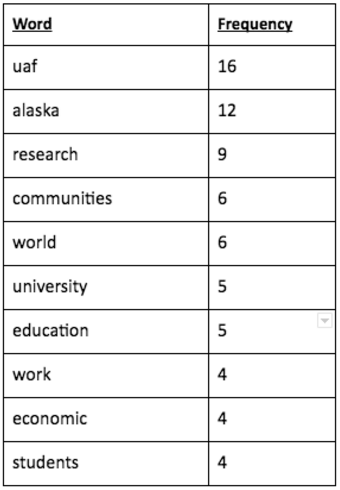
Word Cloud (https://goo.gl/ShUJ6b) Sometimes getting a visual look at your writing can give you really good feedback. Am I using the same word too many times? Am I concentrating on the right themes and topics? Have I continuously misspelled a word? Selecting your text and creating a word cloud with this Add-on may help analyze your document. Below is a visualization of the UAF Mission Statement. Advanced features allow you to change the number of words to show, words to remove or common words to drop. This add-on creates a table you can add to your document.
Highlight Tool (https://goo.gl/6NQAxX) allows you to designate a certain color of highlight with a theme. Gather those selections and organize them by themes. Share the results with others.
See the highlight colors: green for Thesis, yellow for Evidence, red for Commentary, and blue for Conclusion. Share content you collect with Highlight Tool as well as highlighter collections for different purposes.
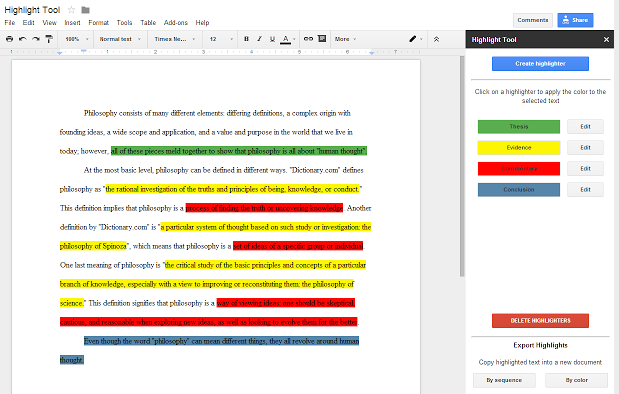
Got a favorite add-on?
Please reply to this post to share your favorite Add-on with our community!