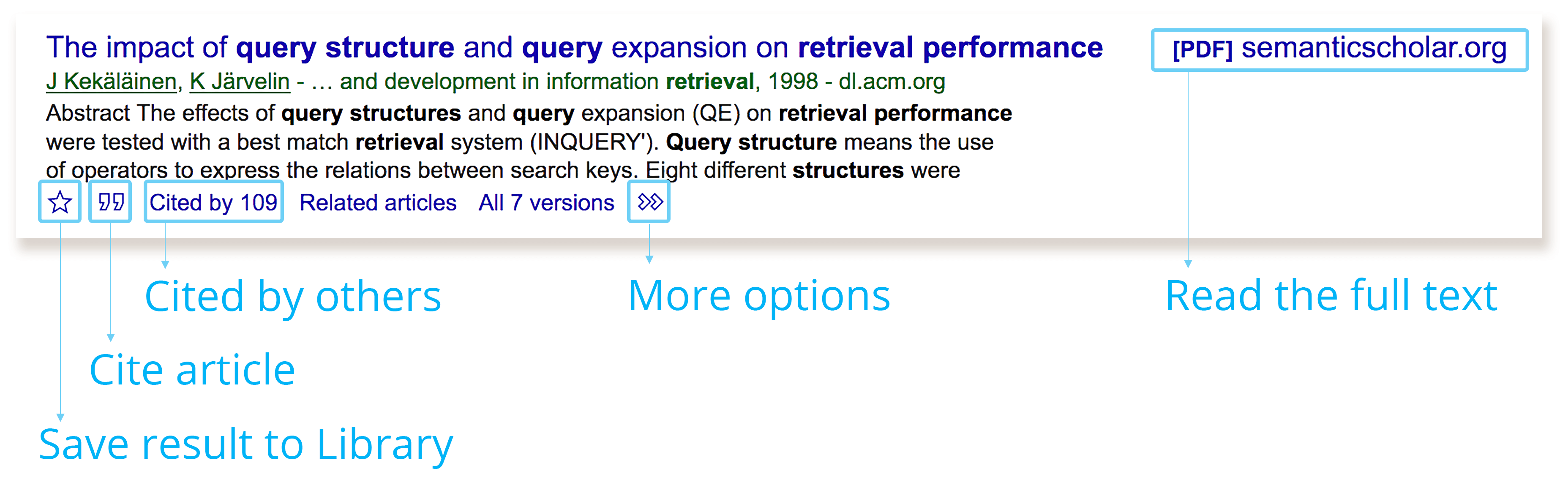
Help students use Google Scholar for research
Google Scholar is a tool your students can use to search for peer-reviewed articles, court opinions, and patents. Scholar is intuitive because it makes use of similar search conventions as Google web search. It also connects to the UAF Rasmuson Library databases to make finding full-text articles easy with results that point to articles that cite related research. Students also have the ability to curate selected articles and organize them by label, making them convenient to find at a later time. While Scholar isn’t a perfect research tool, it is good at finding a breadth of information.
To begin a search, a student can simply type a query into the Scholar search box like Google web search. Boolean operators and some of Google’s advanced operators help refine search results that can be filtered starting at a particular start date or can be ordered by date. For more refined search results, Advanced Search options are located under the hamburger menu () in the upper left of the screen. For those unfamiliar with Google’s search operator conventions, the Advanced Search screen prompts for Boolean operators and refines results by author, publication, and range of dates.
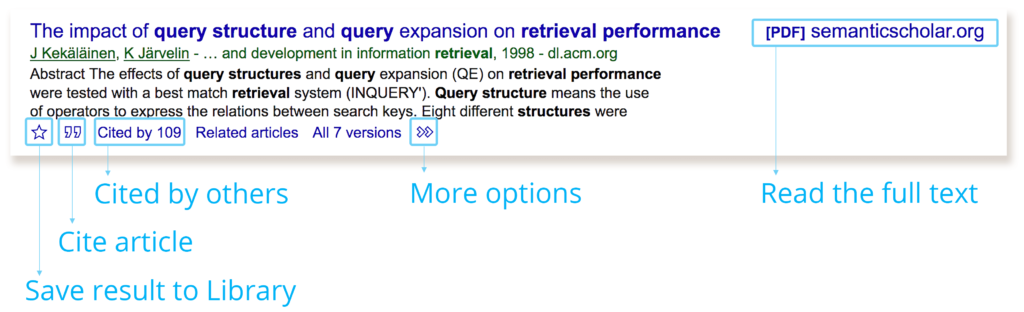
Results returned by Scholar point to sources where the full text of an article is available, but it does not guarantee free access to paid databases. It may take some additional searching until students are able to find a full version of the articles. Using Scholar in conjunction with the library’s online databases is an effective strategy for accessing full-length articles. Students are able to configure Google Scholar to look for full-length articles from up to five libraries. Access to online databases is normally restricted to patrons of that library. At UAF students will need to log in with their UA username and password, or use a computer on campus. The URL for Google Scholar while off-campus is: https://scholar.google.com.proxy.library.uaf.edu. If an article is unavailable, students should contact the library to arrange an interlibrary loan.
If a query to Google Scholar does not initially return results that are useful, students can use the “Cited by’ link at the bottom of each search result entry. This link points to other researchers who have cited that resource and may provide useful leads to related research. In the same area of the search result, students can also follow the link to “Related articles’ to help them uncover even more resources.
In addition to searching, students have the ability to curate their own research library. They organize articles they find on Scholar by assigning them labels. Labels make it easy to return to articles quickly by clicking on a label name that the student associates with their research.
Resources
Share Google Scholar with your students and use the following resources as helpful tutorials that can be embedded with your course materials:
- Google Scholar Tutorial Part 1
- Google Scholar Tutorial Part 2
- Google Scholar Help


This is a side topic but related to the use of pdf journal articles in classes. The library recommends that faculty not include a pdf in Blackboard or on a password-protected course web page, but instead post a link to the article in the library’s databases. Doing so will ensure that all use of an article gets “counted” in library statistics, reinforcing the need for a current subscription to the journal. If the pdf is only accessed once by the faculty member, and student uses don’t get counted, it could appear from use statistics that the journal is no longer being used. For assistance with linking to library databases, please contact our Reference Desk, 474-7481.
This is great information, Karen. I’ll be sure to pass this along to the Design Team so that we’re sharing this information!