Adapt your course for Blackboard Mobile Learn
More and more students use a mobile device to view and interact with online content. While students shouldn’t rely on a mobile phone as the only device to complete course requirements, there are steps you can take to make using a mobile device a better experience. Students need to use a larger device such as an iPad, laptop or desktop to compose written material, research a topic or create most media projects, but what they can do with a smartphone really is amazing.
Results of a 2015-16 Educause Technology survey show 96% of undergraduate students own a smartphone and 46% say that the phone is “very/extremely important to academic success (among students who use smartphones in at least one course).’ Furthermore, 38% of those students use their phone in most or all of their face-to-face, hybrid or online classes.1
Content posted in Blackboard can be viewed on a mobile device using the Mobile Learn (ML) app. ML supports
- iOS iPhone/iPad https://itunes.apple.com/us/app/blackboard-mobile-learn/id376413870?mt=8
- Android https://play.google.com/store/apps/details?id=com.blackboard.android
These tips are useful for mobile delivery considerations and any device accessing your Blackboard class.
Course Menu
Keep titles short and descriptive. Consider grouping similar items under different content areas. Include links to frequently used tools like My Grades, Discussions or a class website. In ML the user can mark something as a “favorite” to have it at the top of their menu list. The course banner does not appear in ML. If it is an important element duplicate it in a content area.
Discussion
Students are able to create new threads, respond to posts, upload files (up to 10MB) and sort the posts by unread or posts they flag.
Accessing Documents
Most common file types (docx, xlsx, pptx, PDF, Google apps) are viewable inside ML. There is the option to open the document with the viewers’ choice of application or to download a copy to cloud storage like Google Drive or Dropbox.
Images, videos and other media
Embedded images and videos or links to videos display as links. Tap the link to see the image or video. Media automatically resizes to fit the screen. Don’t use flash files which aren’t supported on IOS or most android devices.
When you’re uploading images, consider how large you make the image. Do students needs to see the image at full size or as a 24MB file? If you are uploading images on your desktop with the 22″ screen, make your course window in your browser the same size as as most laptops (13-15″) to see what it looks like. You don’t want to have your image so large that you have to scroll to see your commentary. Also consider reducing the file size. This will help anyone who has a slow internet connection.
My Grades
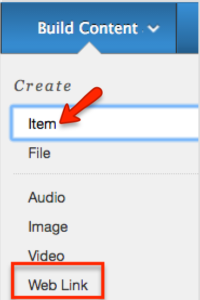
ML’s gradebook differs greatly! Unlike the desktop version, students using ML see the assignment title, points awarded/total points and your comments without extra effort. The downside is that if you want to review what you submitted, you would have to go back to the original assignment uploaded to review the work.
ML currently only displays the link not the “description’ you may have entered. This includes assignments associated with the link. When building content consider creating an Item and adding a tap-able link instead of using the web link option.
Tests
Students can take tests on their devices, but only certain question types and test options will work in ML. You’re pretty safe using questions that can be auto-graded. Students are notified when they try to access a test if it needs to be completed on a computer. ecampus.uaf.edu/go/bbml-tests provides more information.
Judge for yourself
It just takes a few minutes to download the Blackboard Mobile Learn app to your device. Once you’ve done that, search for University of Alaska and select University of Alaska Spring 2017. You’ll be asked to log in with your username and password and you’ll be taken to a list of your classes.
If for any reason you feel it will be impossible for students to access or complete your class requirement solely using a smartphone, mention it in your welcome announcement, syllabus or getting started information.
For more information see Bb Mobile Learning at https://ecampus.uaf.edu/go/bbml or stop by the Open Lab at UAF CTL. (https://ctl.uaf.edu/events)
Reference
1 Dahlstrom, E, Brooks, D. C, Grajek, S. Reeves, J. (2016, June 30). 2016 Students and Technology Research Study. EDUCAUSE.

